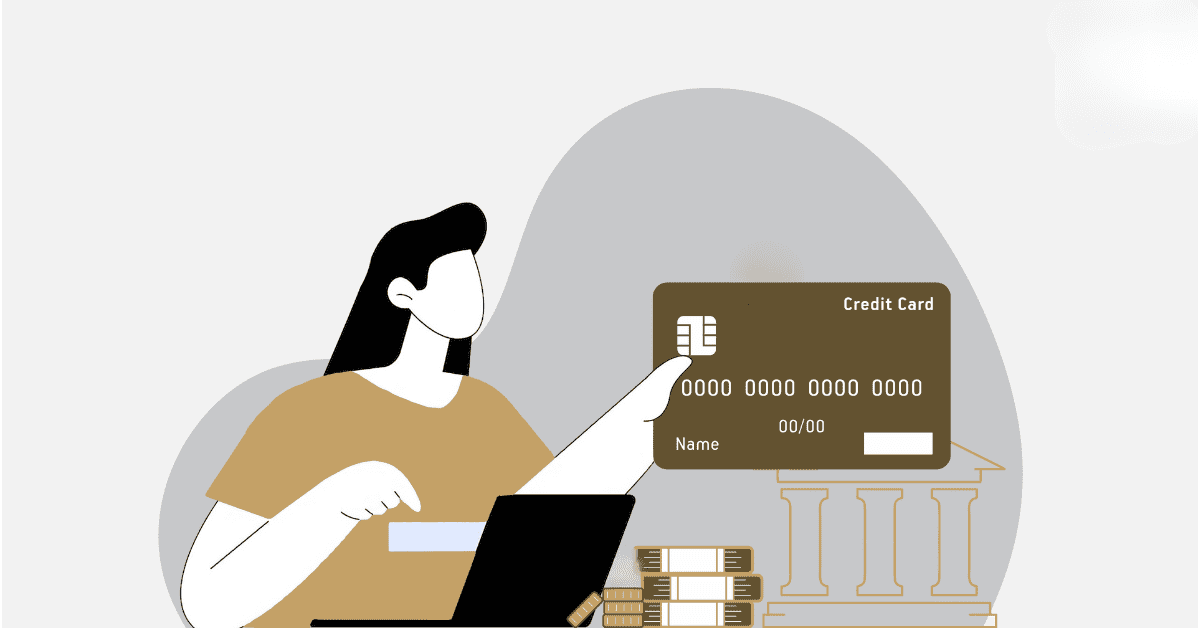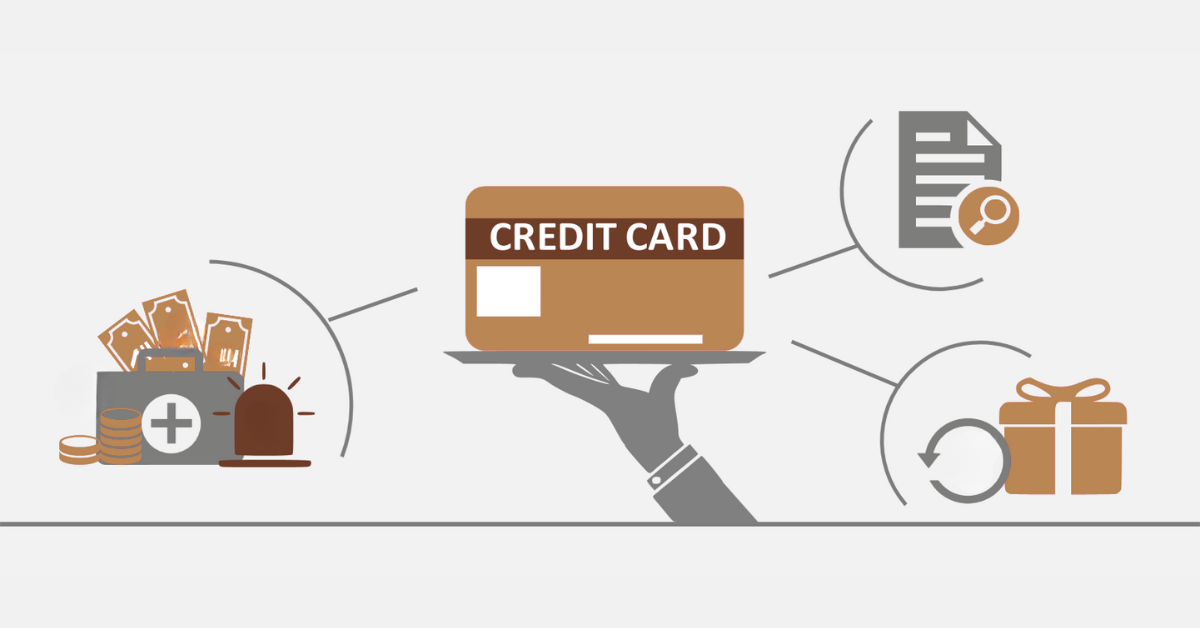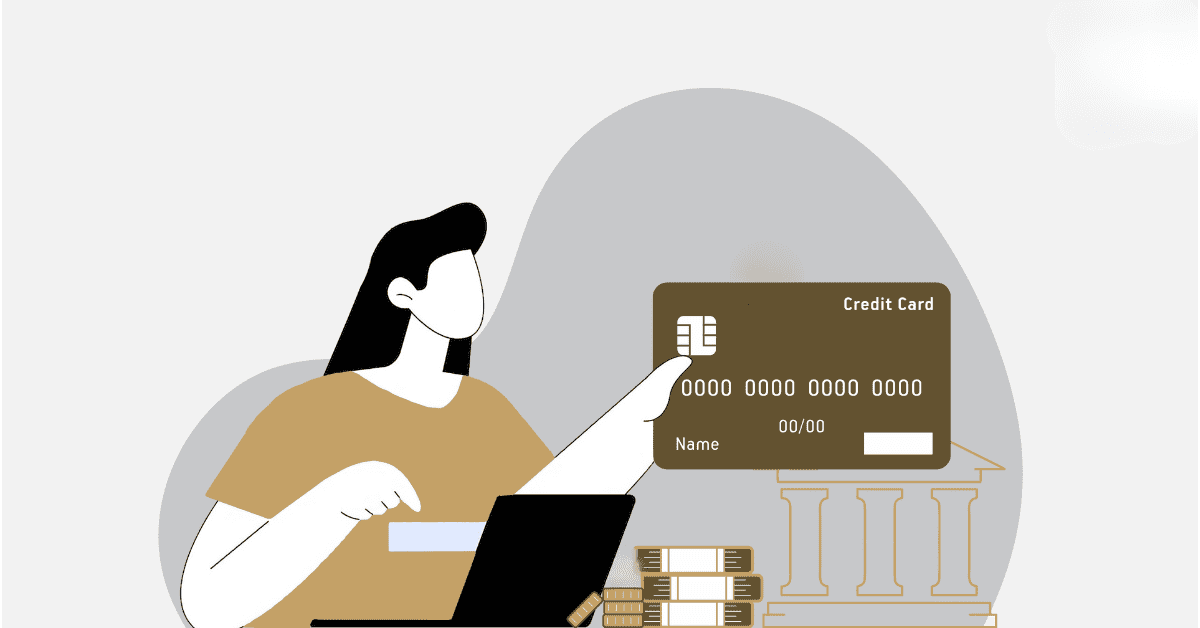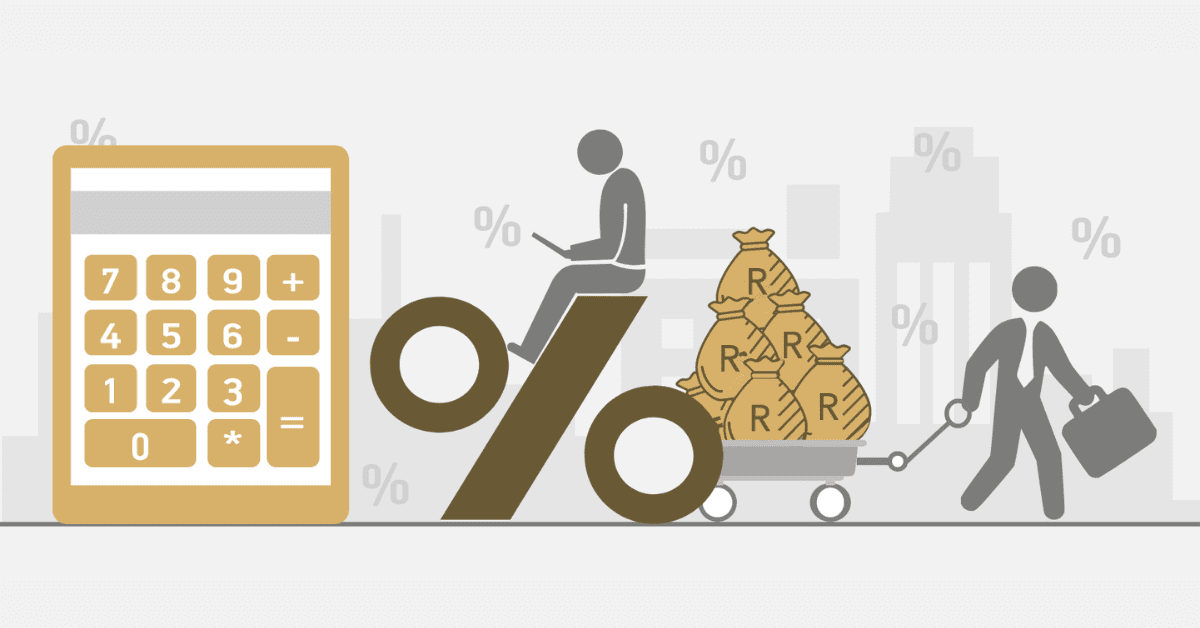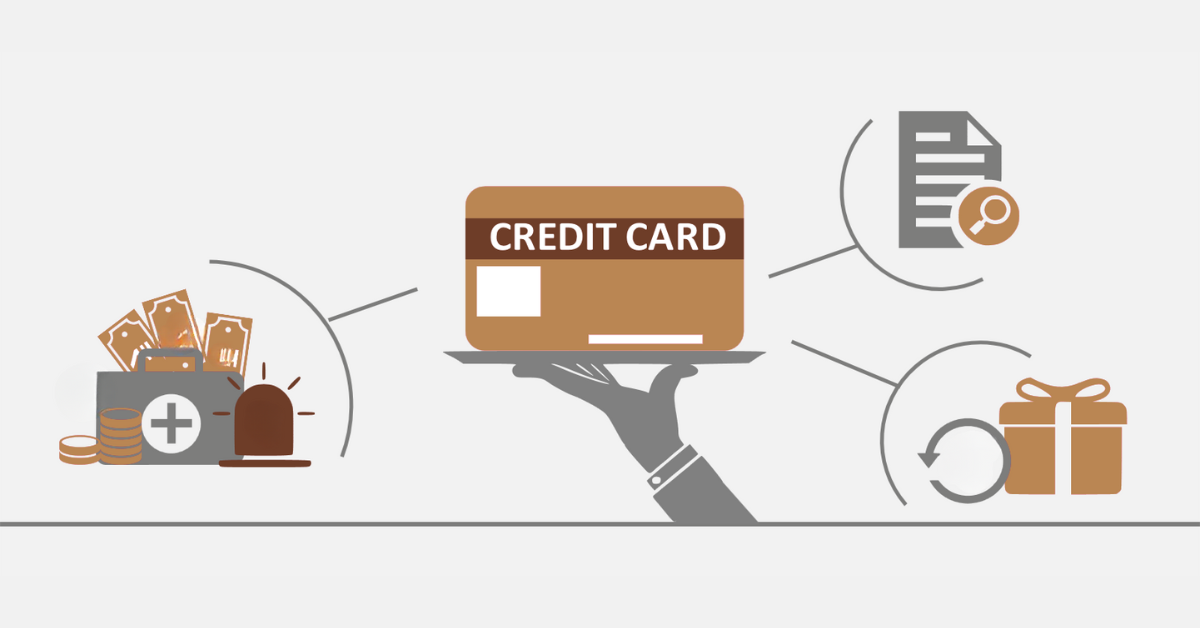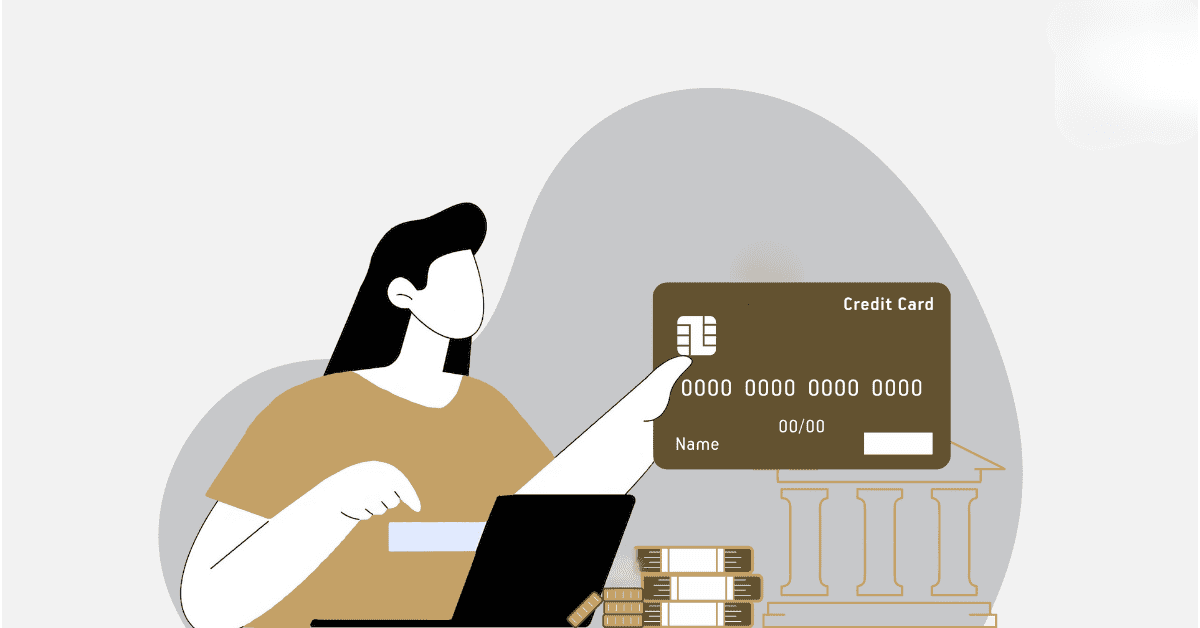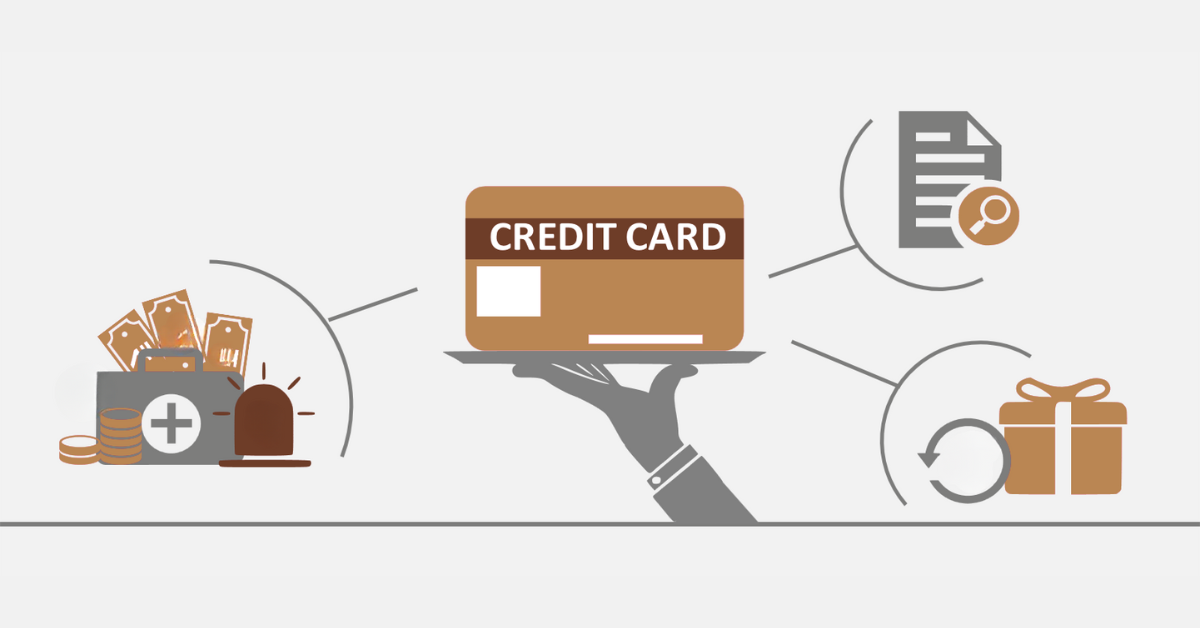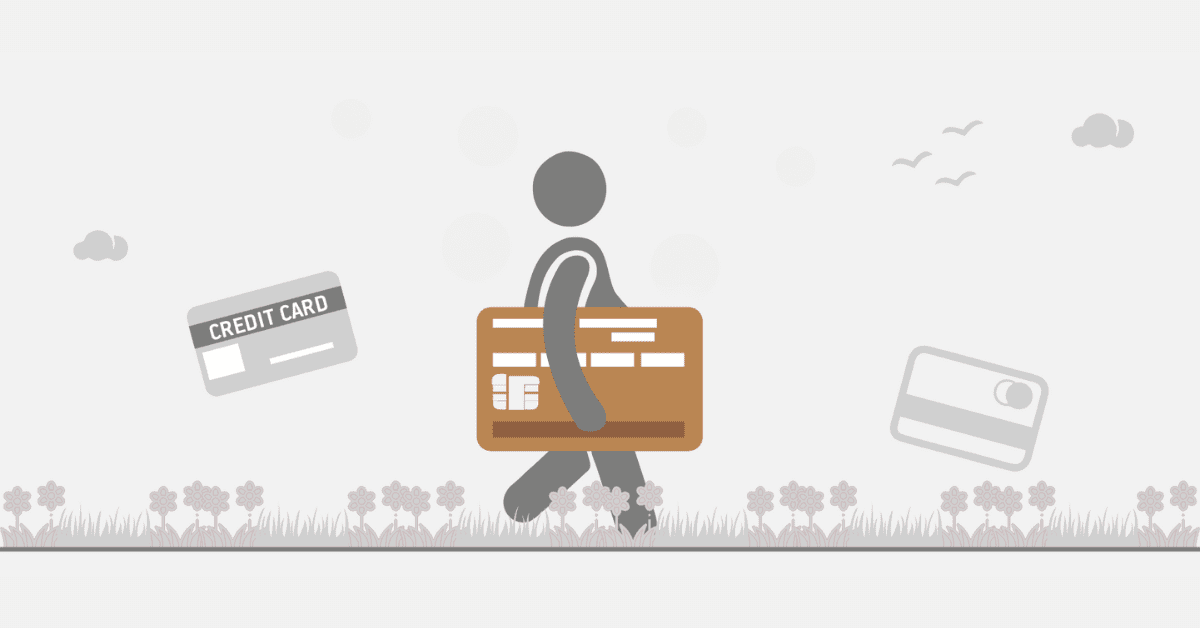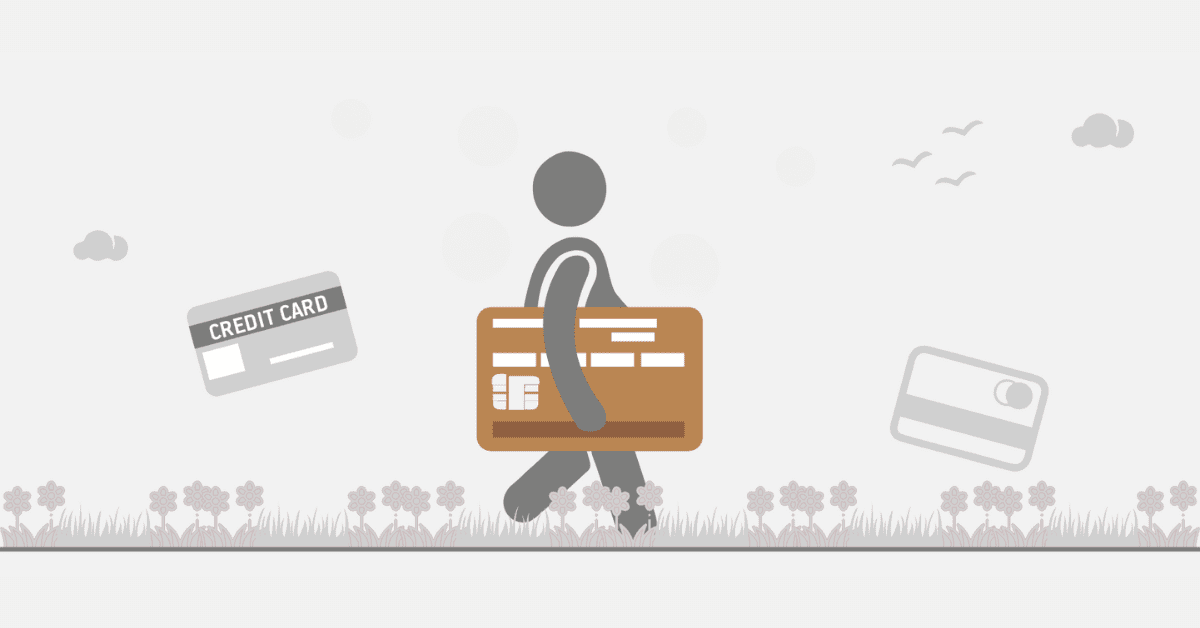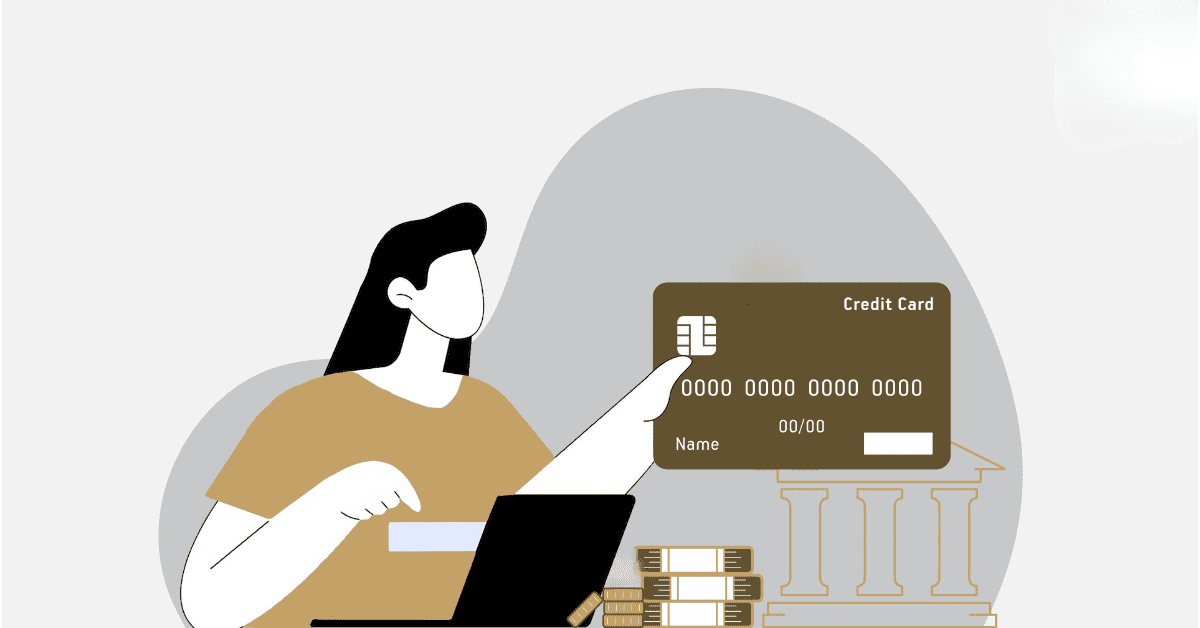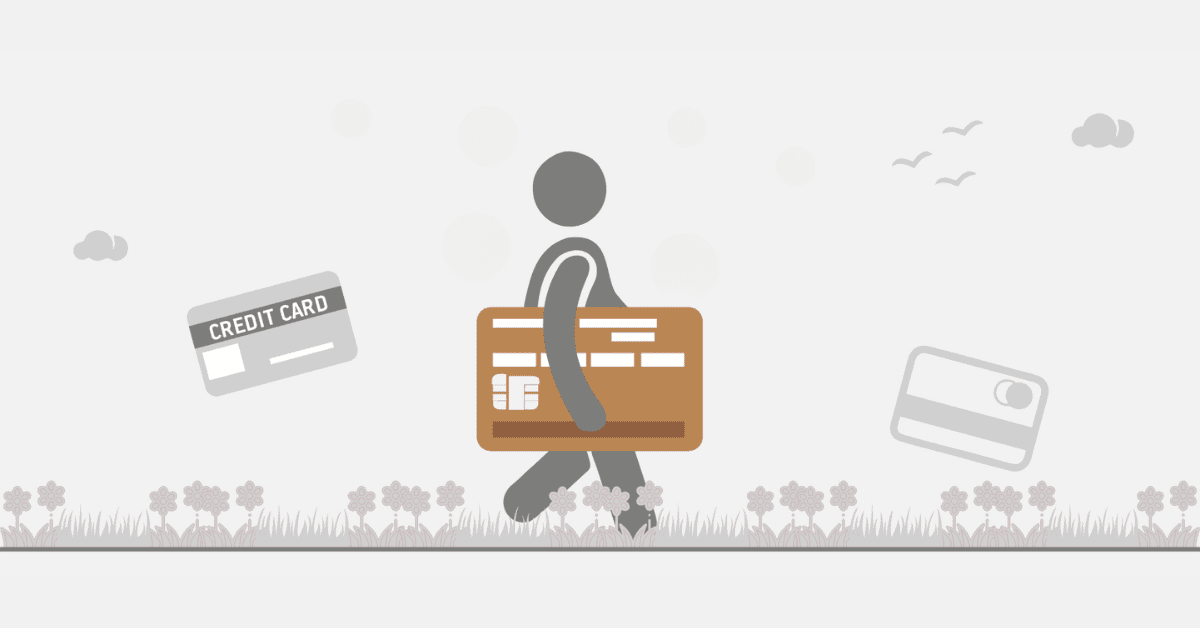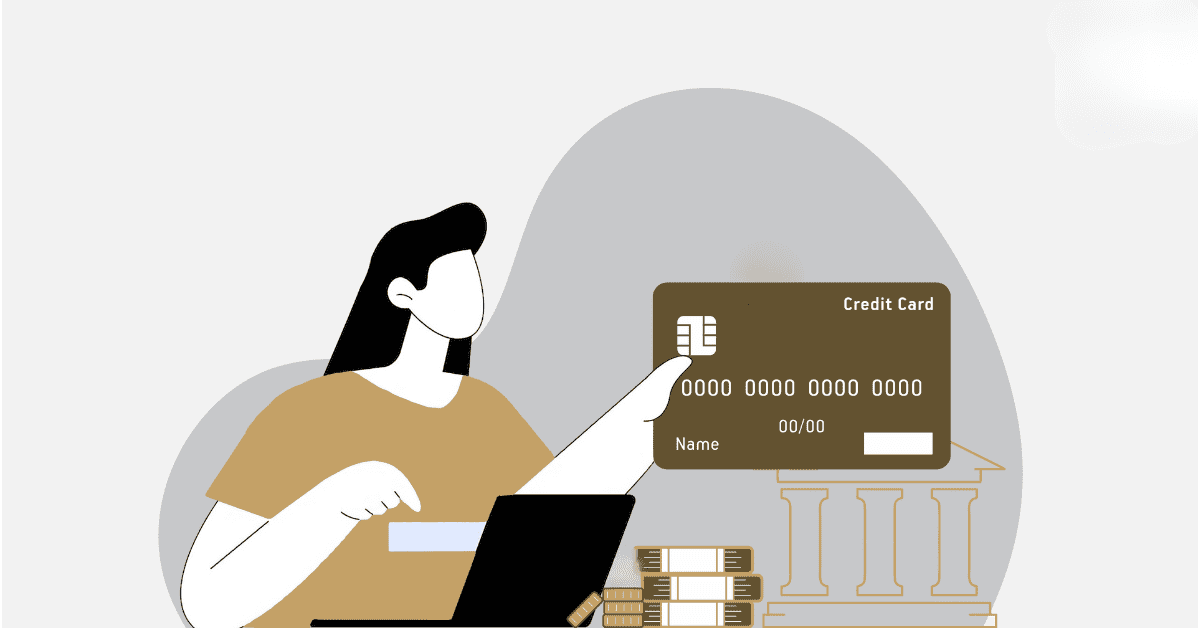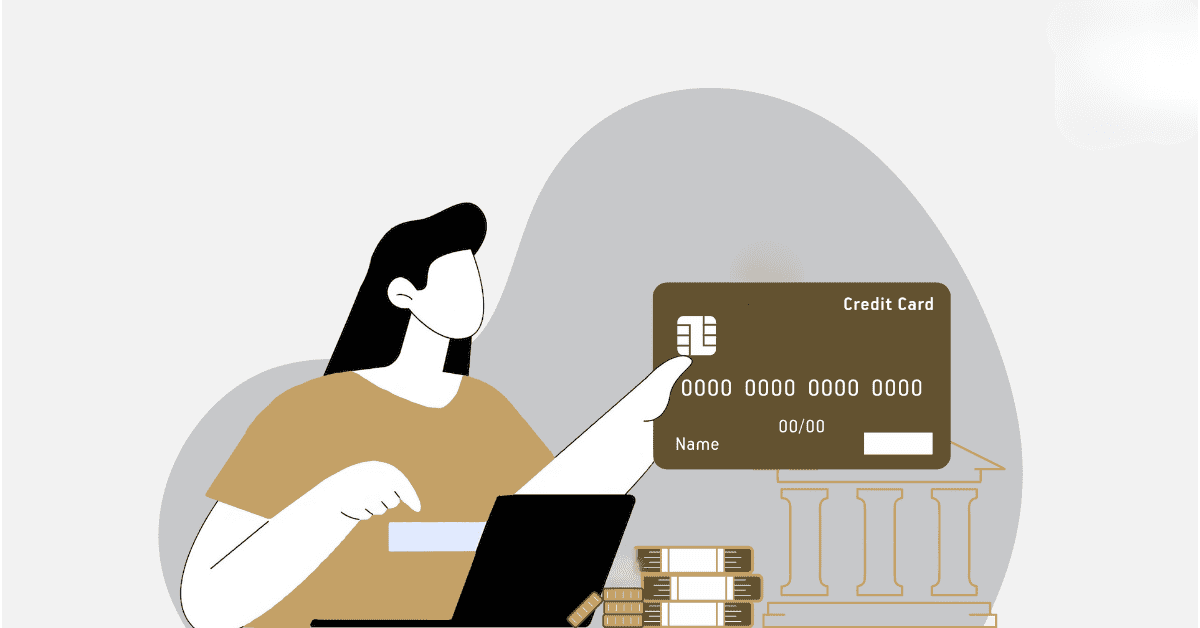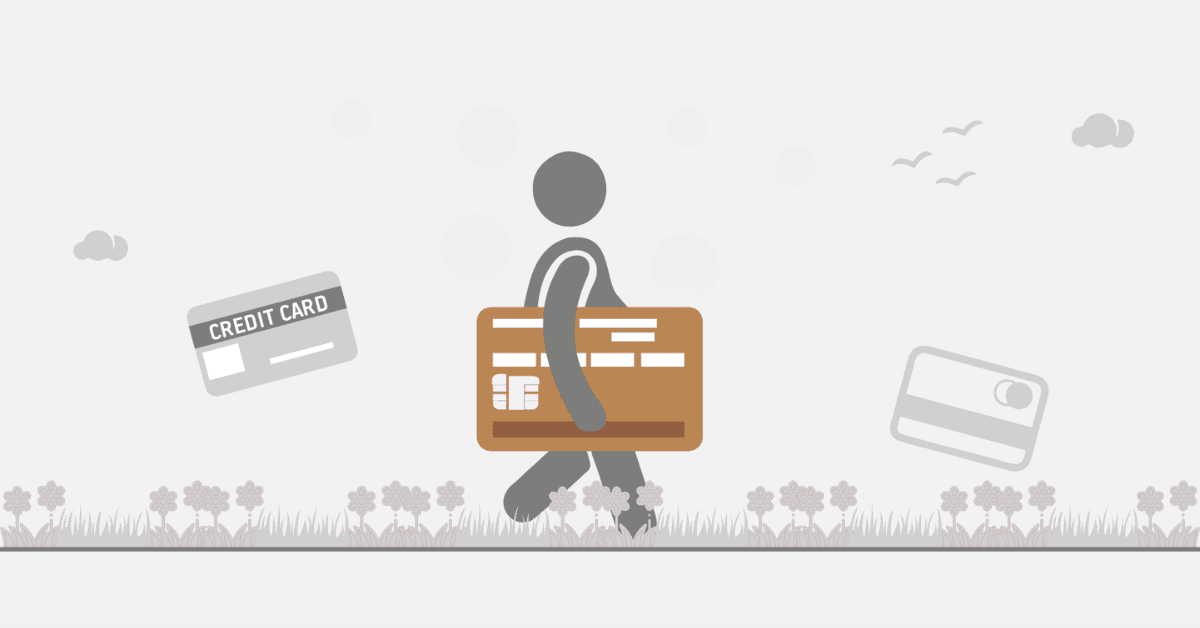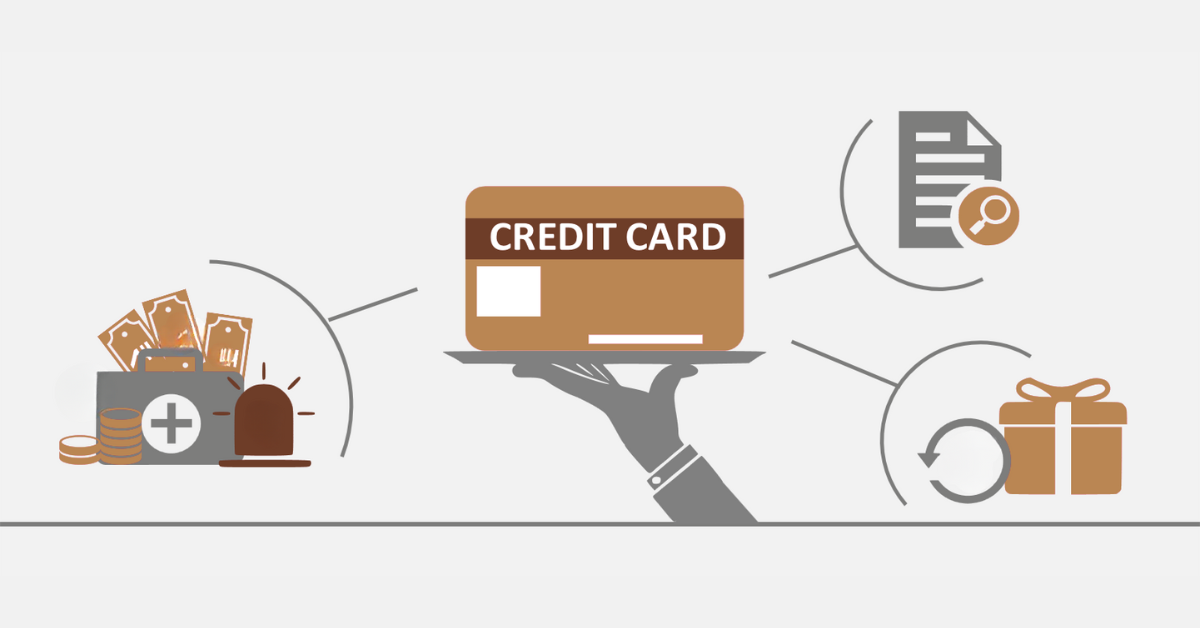Online transactions and digital payments are fast becoming the go-to way to shop and pay bills in South Africa. Having your credit card details autofill on the websites you often use can be incredibly useful, and is a great time saver.
However, you will often encounter instances where your credit card details fail to autofill automatically when you expected them to. This can be frustrating and inconvenient, especially when trying to make quick and secure payments! Today we are here to help you understand the reasons behind this issue and how to resolve it. Soon you will be a master of the autofill option.
Why Won’t My Credit Card Details Autofill?
There could be several reasons why your credit card details fail to autofill when making online purchases. One common one is that your browser’s autofill feature may be disabled or not configured correctly. Additionally, certain security settings or privacy preferences on your devices may prevent your autofill from functioning properly. Another possibility is that the website or payment form you’re using may not be compatible with autofill technology or may not support the automatic filling of credit card details for security reasons.
It is very common for payment information like your credit card details to be ‘nested’ within a website, too. Put another way, you have to go through many secure ‘doors’ on the merchant’s site, including completing your shopping cart and moving it to an active payment, before you can enter the details of the card you want to use.
This style of website setup can sometimes prevent autofill from working properly, or at all. It can be frustrating, but is understandable as a way to reduce fraud and identity theft issues. For these sites, it is very common to see an option to save your card details for future use. While this is slightly less convenient than having it all neatly autofill, it is another great option to consider if you are having constant autofill issues.
How Do I Get My Card Details to Autofill?
To enable autofill for your credit card details, you’ll need to ensure that the feature is enabled in your browser settings and that your card information is stored securely. We cannot reiterate how important that last bit is! Sure, autofill is helpful to you, but it can also be extremely helpful to thieves and scammers. So choose the devices you enable autofill on very carefully. Especially mobile devices, which are common theft targets. Again, the ‘in-built’ save a card option on individual merchants may be slightly safer as they are usually locked behind a login account, but they still carry risk, too.
Still want to get your card details to autofill? Start by heading to your settings or preferences menu in your web browser (more on finding that in a moment). Now locate the autofill or autocomplete section. From there, you can enable the autofill feature and add your credit card information to the browser’s saved payment methods.
Where is Autofill in My Settings?
The location of the autofill settings will vary depending on the browser you’re using. While most modern browsers offer some type of autofill, the service is most associated with Google’s Chrome browser. For Chrome specifically, you will find the autofill option under ‘Settings’ and then ‘Autofill and passwords.’ For other browsers, you can typically find the autofill settings within the browser’s settings or preferences menu. Look for options related to autofill, autocomplete, or saved forms, and navigate to the section specifically for credit card information. Once there, you can enable autofill and manage your stored payment methods accordingly.
How Do I Add Info to Autofill?
Adding your credit card information to autofill is a straightforward process once you have the location in your settings. On Chrome, simply select ‘payment methods’ from the autofill menu, and toggle it on or off as you please.
For other browsers, start by accessing the autofill settings in your browser and locating the section for ‘saved payment methods’ or ‘credit card details’. From there, you can manually enter your credit card information, including the card number, expiration date, and security code. Some browsers, like Chrome, also offer the option to import credit card details from other sources or sync them across devices for convenience.
Encountering and troubleshooting credit card autofill issues can be frustrating, but there is a reason these services are tightly controlled and ‘hidden’ within your browser’s account. Remember, you want the convenience, but it comes at the cost of a security risk, too.
If you find you are constantly running into issues with your autofill payment details on a specific site, look to see if the merchant platform itself will let you store a card. This can sometimes be a safer bet, especially if you have strong login passwords. If all else fails, sometimes you will still have to do it old school, and manually input the details at the payment screen. Hopefully, however, you now understand more about autofill options for credit card details and how to make them work for you!