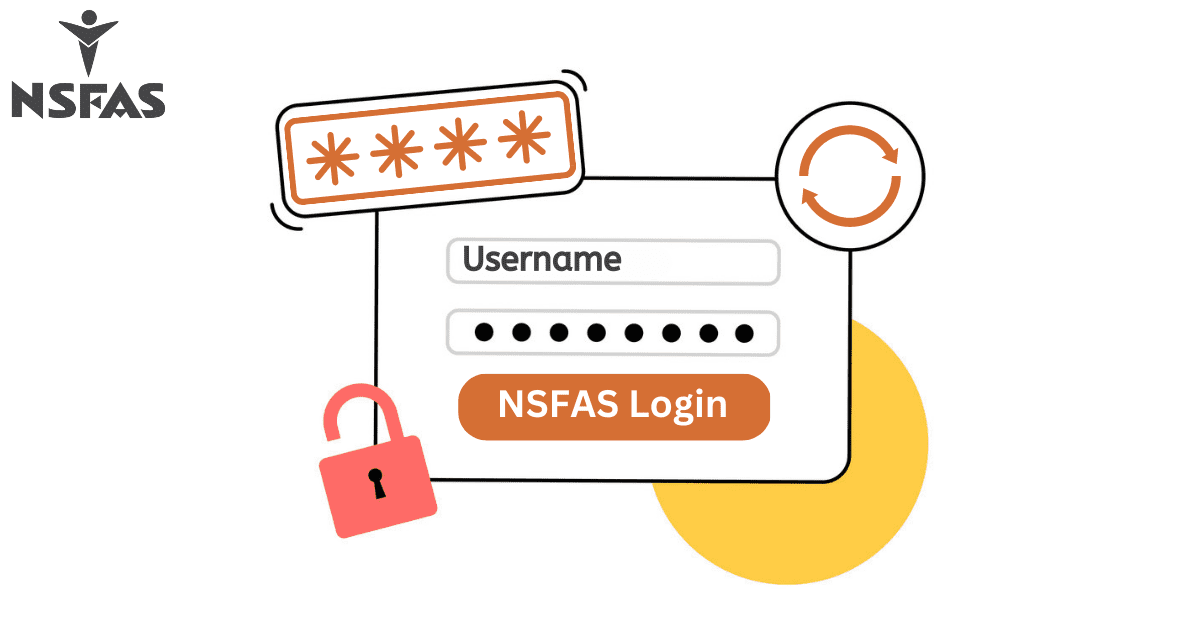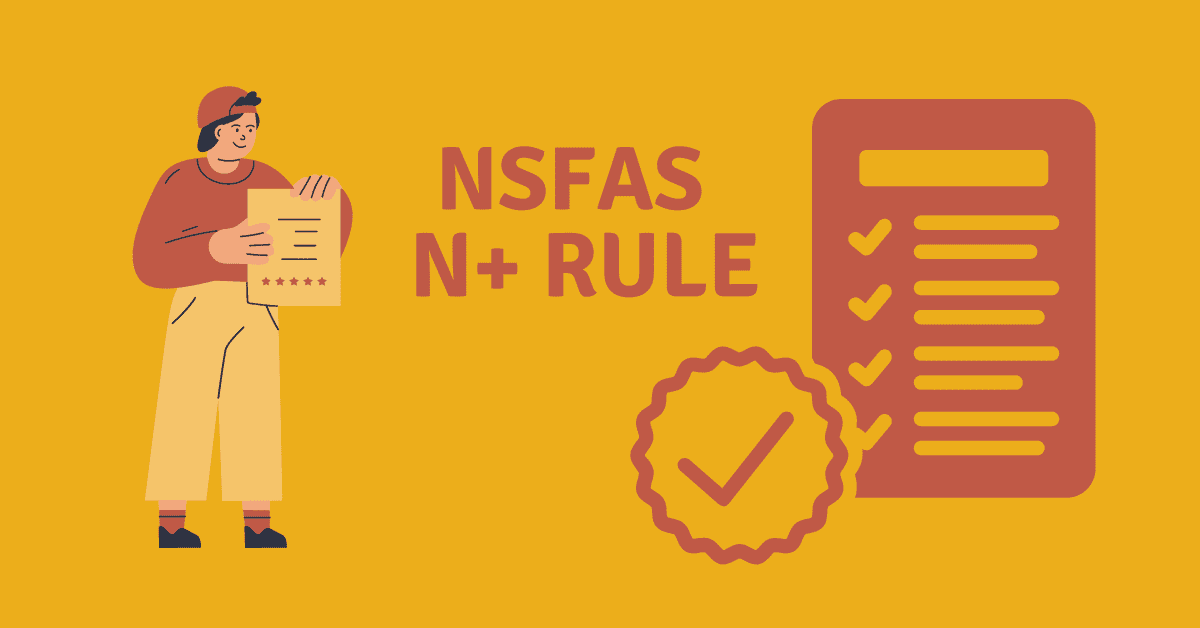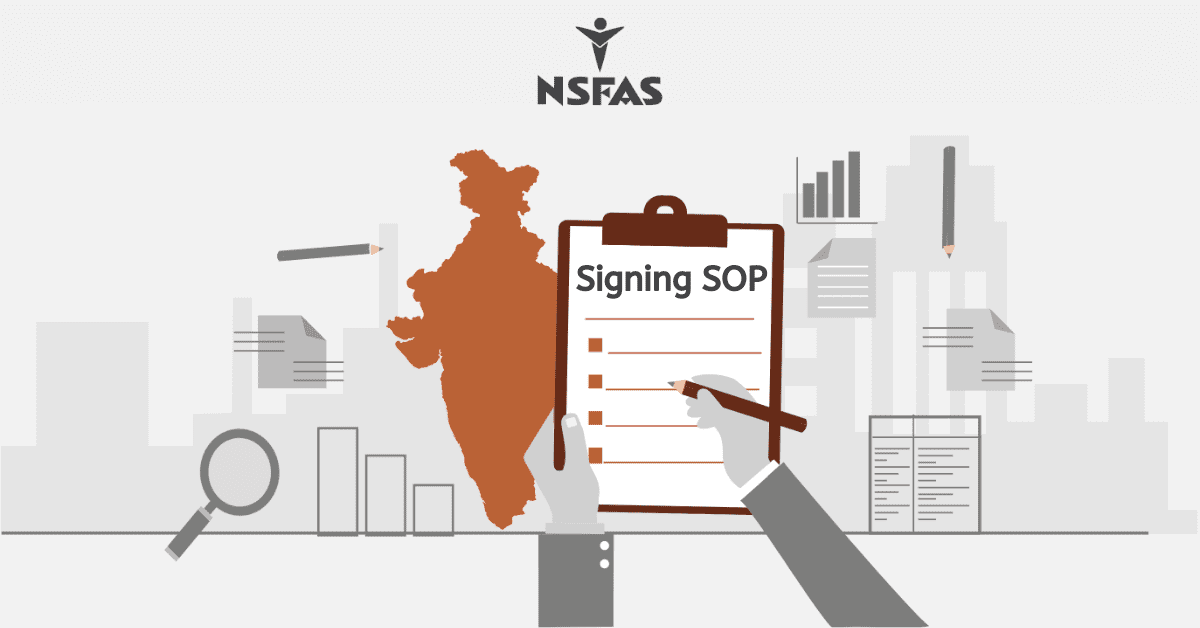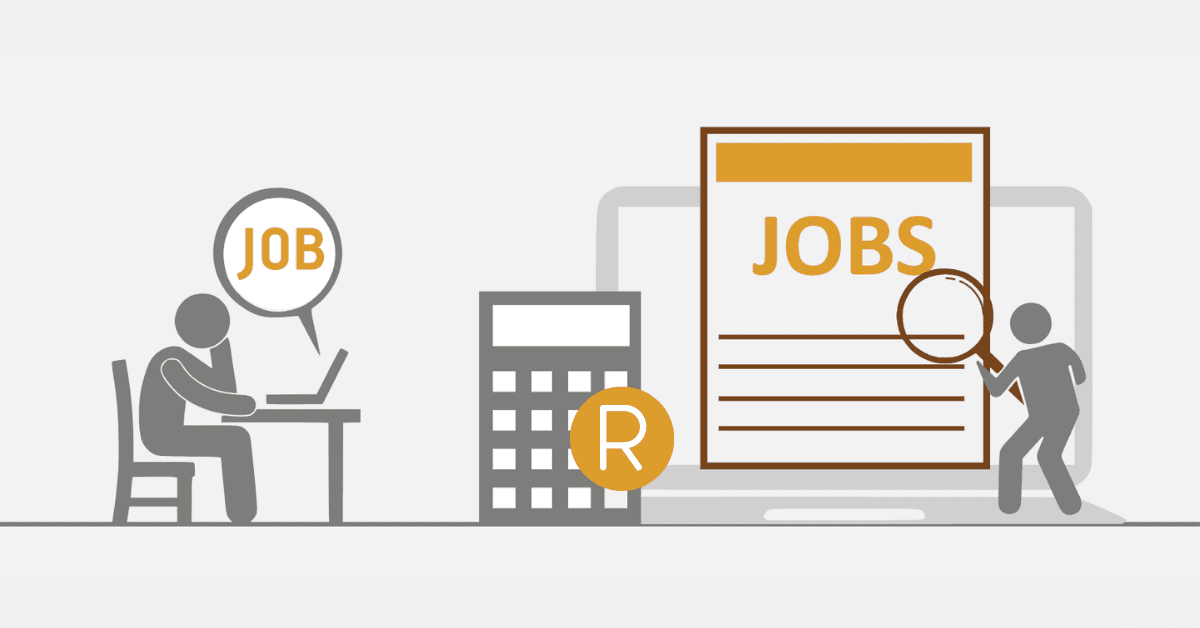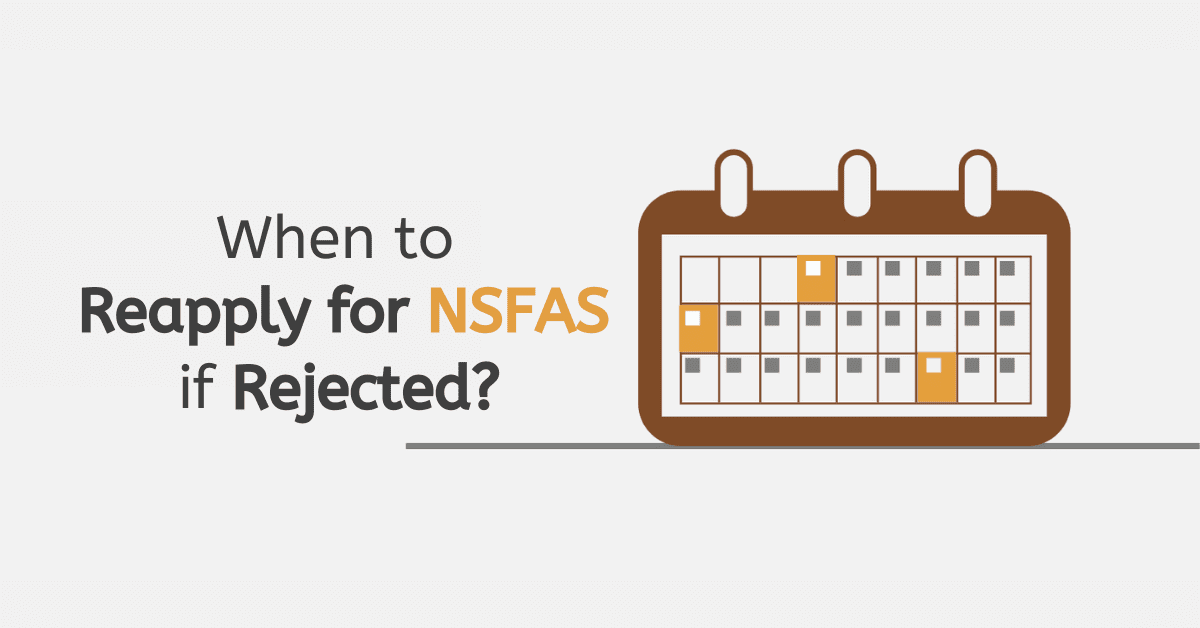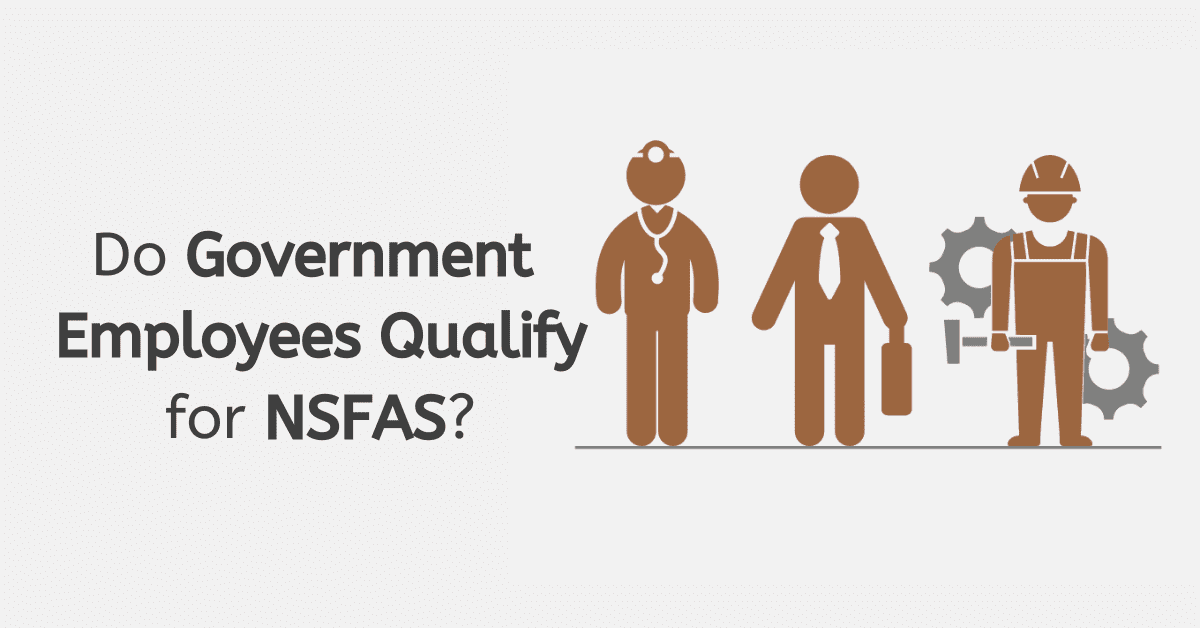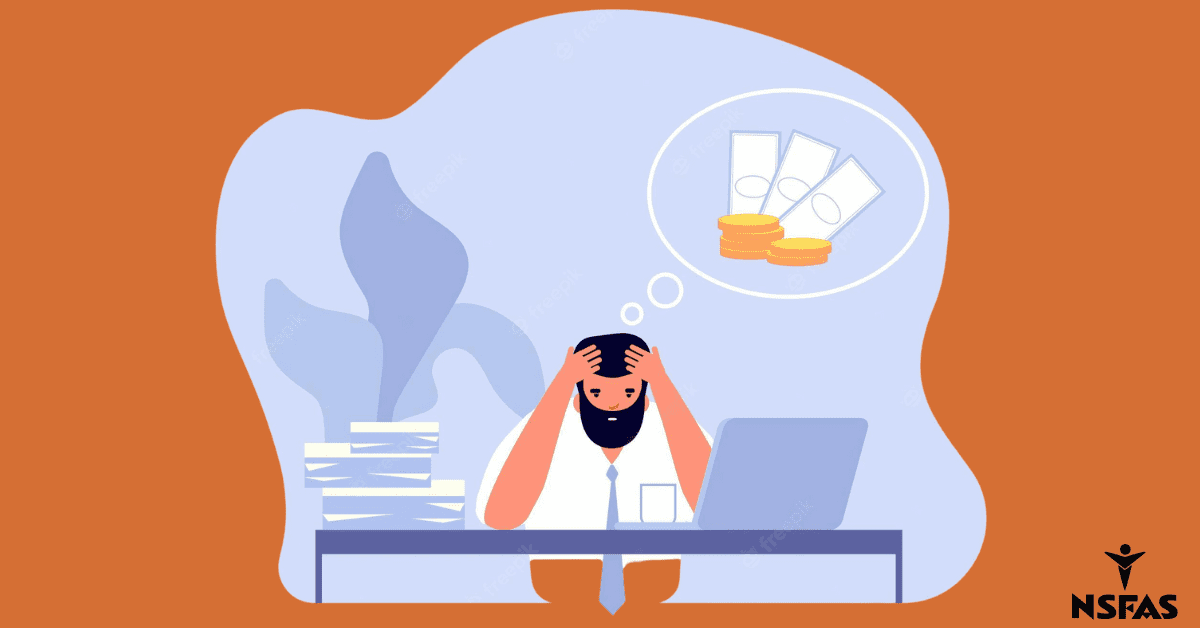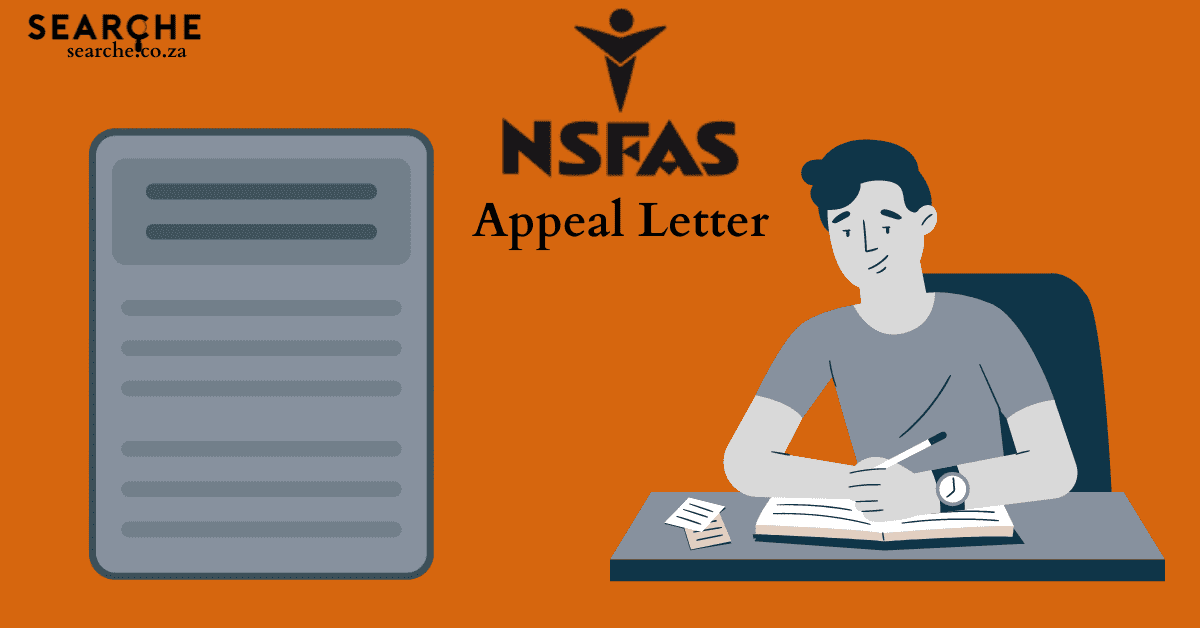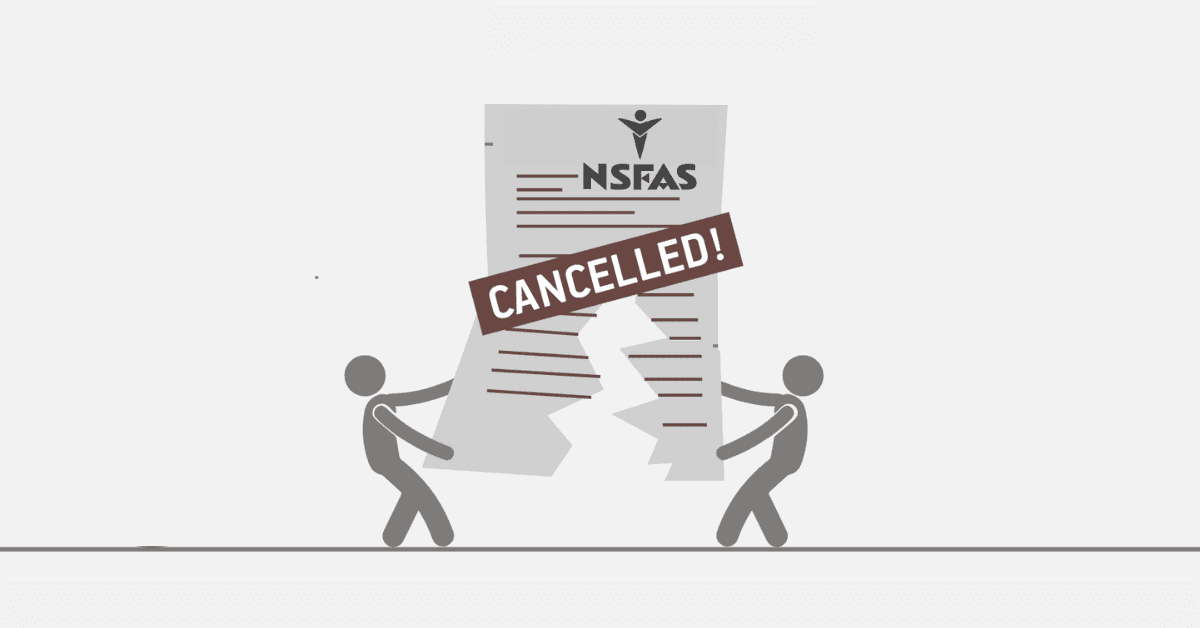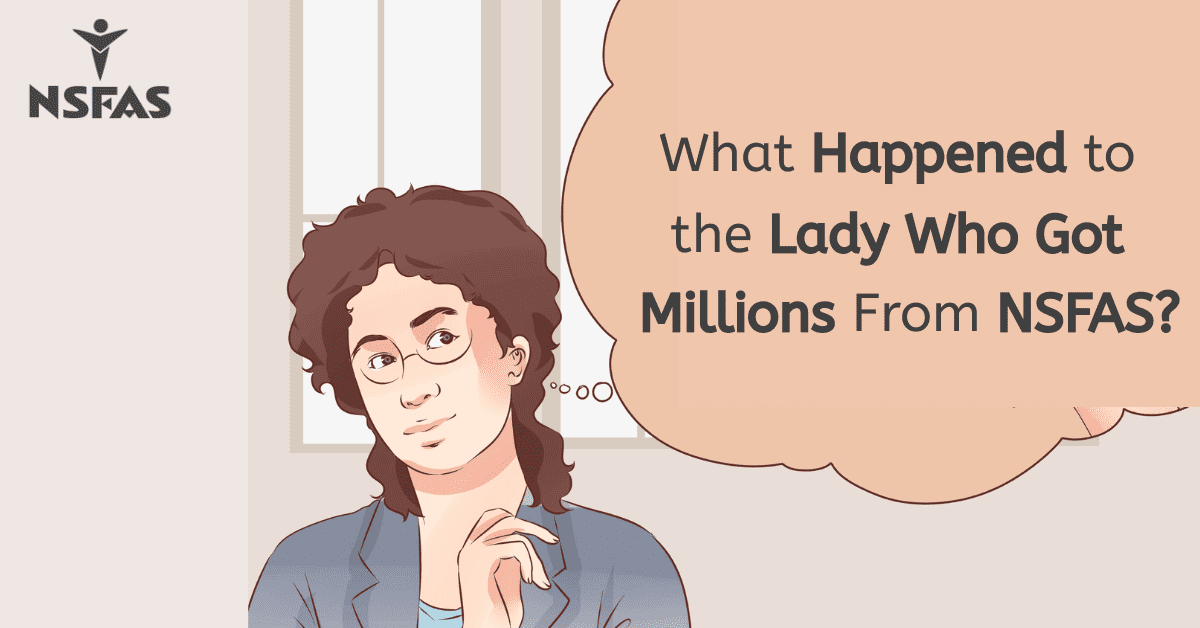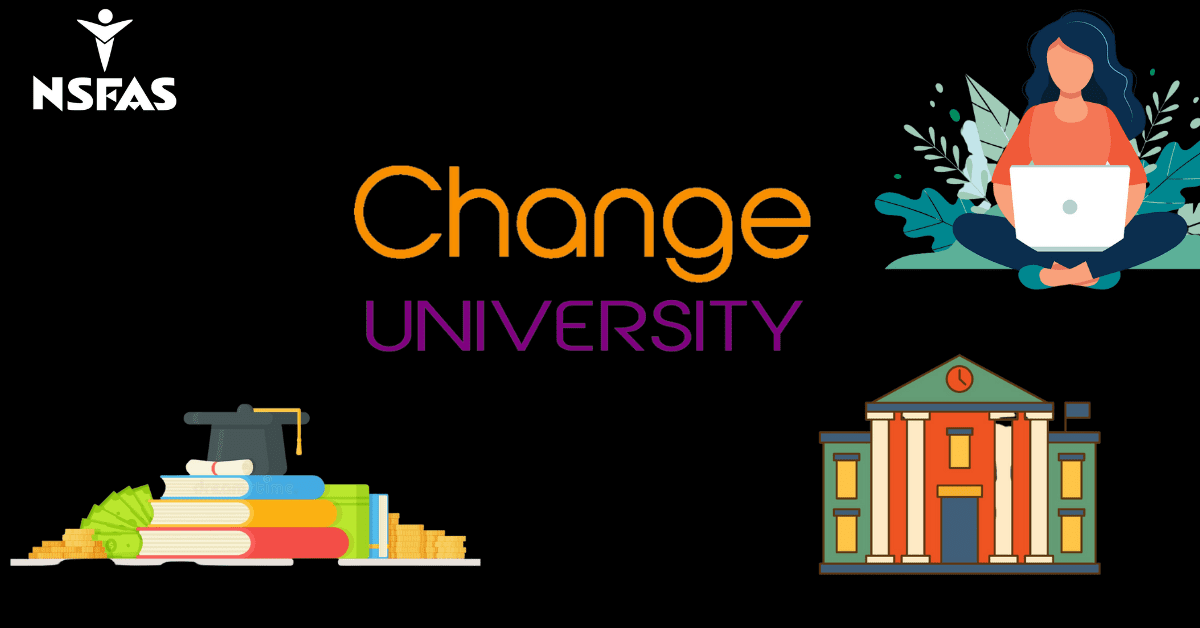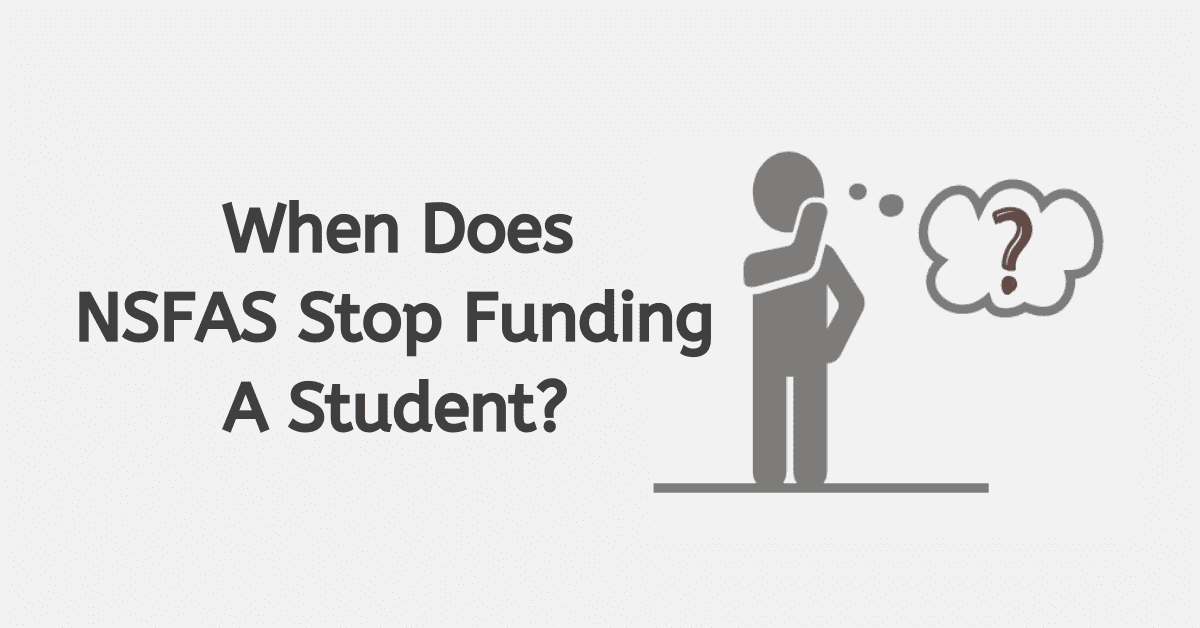Meljert de Wijn’s co-founded software company, Celbux, has been described as nothing short of revolutionary since the commencement of operations. Celbux, which emerged from and is itself closely modeled after cloud-based computing technology, offers a number of digital services that enhance the easy digital transfer of cash to anyone anywhere in South Africa with access to a mobile phone.
Various techies and analysts have described the platform as a modern-day miracle that is gradually cementing its place as a go-to third-party company for financial negotiations.
The platform has been integrated by various programmes and organizations, such as the National Student Financial Aid Scheme (NSFAS). In this article, we will look at registering an account with the platform and using it with NSFAS Wallet. By the end of the article, the average user should be familiar with the login process for NSFAS Celbux Account.
How to register Celbux NSFAS Account
A Celbux account confers a number of benefits. It is useful for money withdrawal transactions. Also, it can be used for paying for goods and services at any merchant or business affiliated with Celbux.
Registering for a Celbux account is an easy, simplified process that requires no technical knowledge. To register for a Celbux account, one needs to complete the following steps:
- Dial the short code, *120*176#, on a mobile device.
- Set your password. In setting the password, one must make sure it is easy to remember. For the purpose of account security, one is also advised to ensure strict confidentiality.
Account creation and verification follow after the completion of the steps outlined above. The short code, *120*176#, can be used to log into the created account. It is worth noting that Celbux also allows for account logins to be done online using the link: https://celbux.appspot.com/.
Can I use Celbux with NSFAS Wallet?
Any student enrolled in a university or a technical and vocational education training institution in South Africa can use a Celbux account with an NSFAS wallet, provided that he/she has a registered account. This is possible as a result of the fact that the National Student Financial Aid Scheme (NSFAS) has integrated Celbux’s technology with its wallet system. The platform’s adoption derived from its ease of accessibility, operations, and secure payment architecture. By the platform’s design, payments and account registrations attract no cost in form of fees and charges and are free of the intricate procedures common to conventional banking. The NSFAS wallet allows registered students to access funds and allowances available under the National Student Financial Aid Scheme. The NSFAS Wallet is available through USSD and web channels.
By using Celbux with NSFAS Wallet, registered users can perform withdrawal transactions. For the purpose of withdrawals, users are required to complete a two-phased process. The first phase requires the possession of valid cash vouchers. Cash vouchers can be created by performing the following actions:
- Dialing a designated short code, *134*176#, and inputting NSFAS wallet password in the consequent interface.
- Selecting Cash Voucher from the list of options and filling in the desired amount in the space provided thereafter
The second phase of the withdrawal involves visiting a merchant who has partnered with the NSFAS and Celbux. The transaction involves the presentation of the valid cash voucher created in the first phase. This voucher is exchanged for cash or airtime as determined by the user’s withdrawal preference through the NSFAS Wallet
It is worth noting as well that having a registered NSFAS wallet remains a key requirement for anyone who wishes to complete the actions and steps outlined above. To register an NSFAS wallet, one has to do the following:
- Dial *120*176# and follow the verification and authentication prompt in the consequent window.
Upon successfully receipt of the password through text and account verification, the shortcode can then be used to access the NSFAS wallet.
How do I log in to my NSFAS Celbux Account?
The login process for an NSFAS Celbux Account is quite simple and easy to follow. To log in to your NSFAS Celbux account, all you have to do is to go to celbux.appspot.com. Once there, input your login credentials (phone number or username and password). Thereafter, click on the ‘Login’ button to access your account. Once logged in, users can also access and check their transaction records and history. For data security, it is recommended that your password should not be known to or shared with anyone, as this can result in potentially damaging consequences such as loss of access to the account. Furthermore, one must ensure that passwords set in the account registration process are easy to remember to avoid complications later. Multiple login attempts with a wrong password typically get an account locked.
A locked Celbux account can be unlocked via email or mobile phone. In the case of the email method, users input the following information:
- Mobile phone number
- Email address
- Full name (including surname) as contained in the user’s birth certificate
- An identification number and a copy of ID
- Name of institution attended
- A description of the issue
These details are typed in the body of a mail sent to unblock@nsfas.org.za.
Locked Cellbux accounts can also be unlocked by performing the following actions on a mobile device:
- Dialing the short code, *120*176#.
- Selecting ‘Unlock with OTP’ in the subsequent menu
- Typing in the OTP received through text
These operations must be done on a mobile device containing the phone number to which the registered Celbux account is linked.
Frequently Asked Questions
Are SBux and Celbux similar?
SBux was the previous name for the NSFAS Wallet before it was rebranded as NSFAS Wallet. Celbux is the underlying system of the NSFAS Wallet.
Is there an app for NSFAS Wallet?
No, NSFAS Wallet has no mobile software application designed for it. It has run through two channels: the USSD and web channels.
My Celbux account has been locked; how do I unlock it?
Locked Celbux accounts can be unlocked in two ways: either by email to unblock@nsfas.org.za or by dialing the USSD code, *120*76#. Unlocking operations through the USSD code method involves the receipt and submission of temporary one-time passwords (OTPs). For unlocking operations through the email route, one will typically have to submit details such as mobile number, email address, name, identity documents/number, along with a description of the issue to unblock@nsfas.org.za.