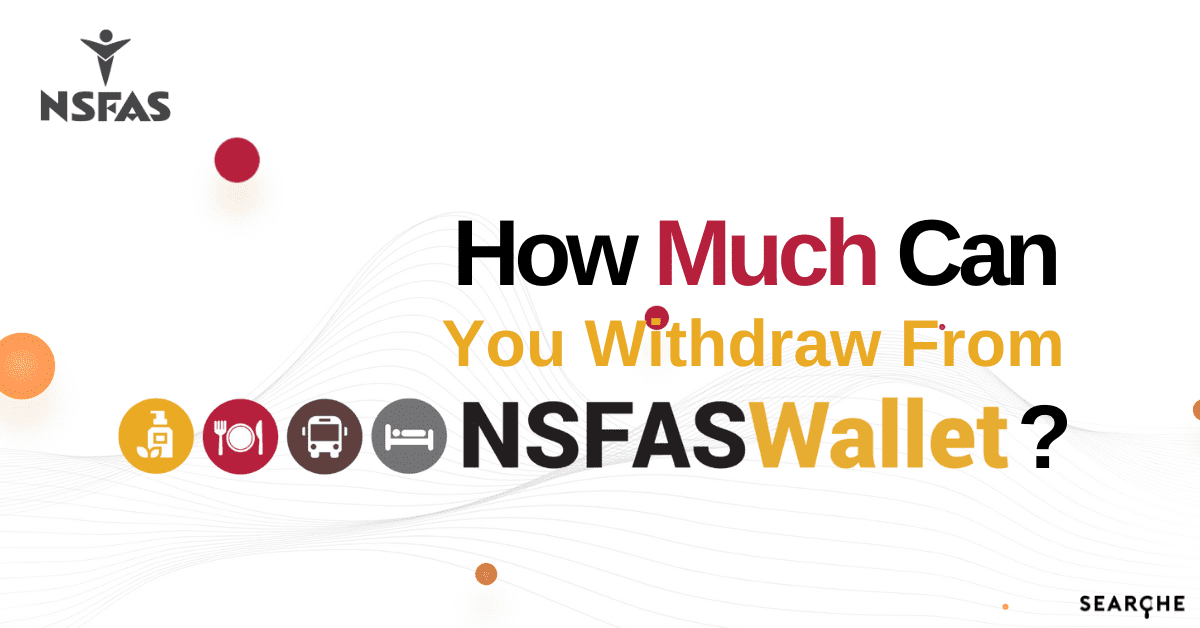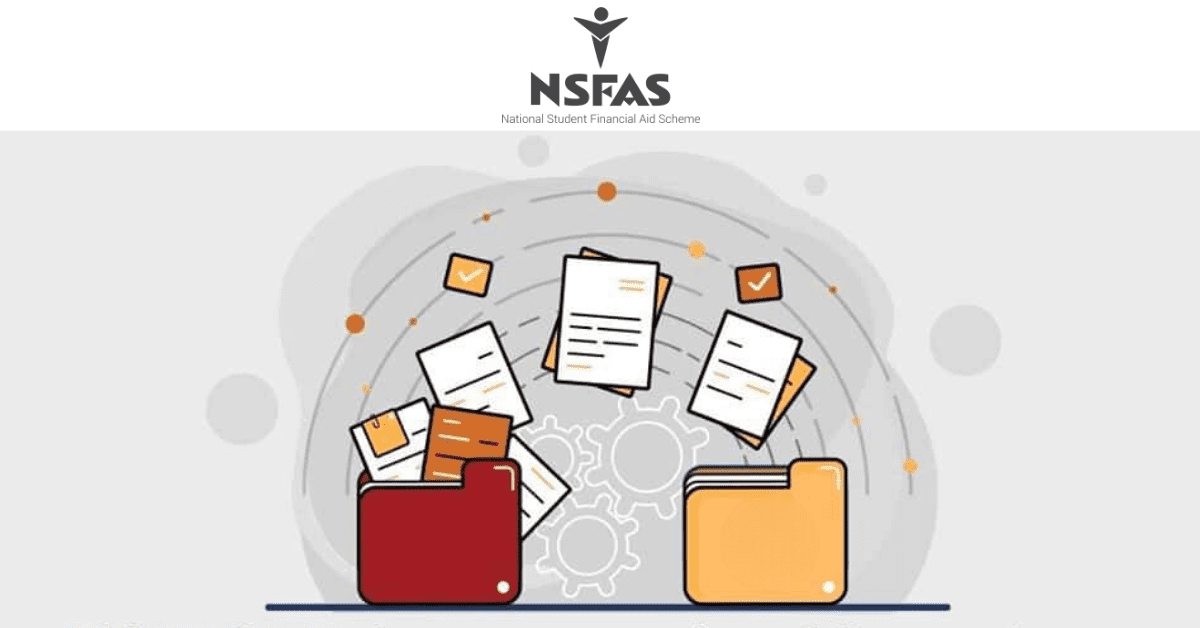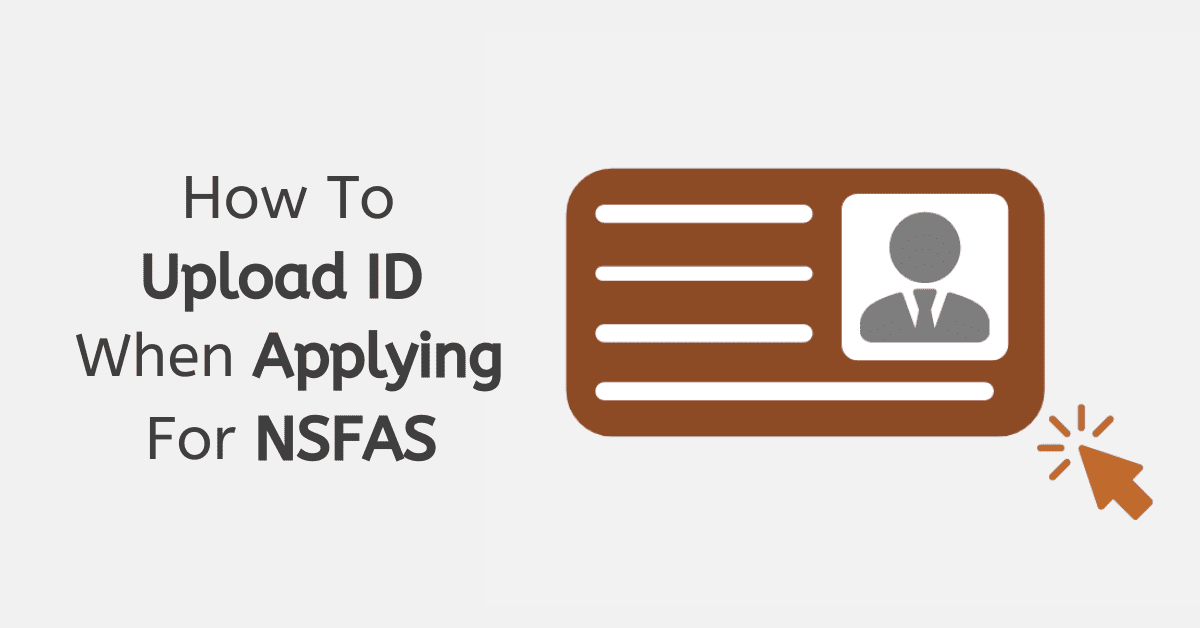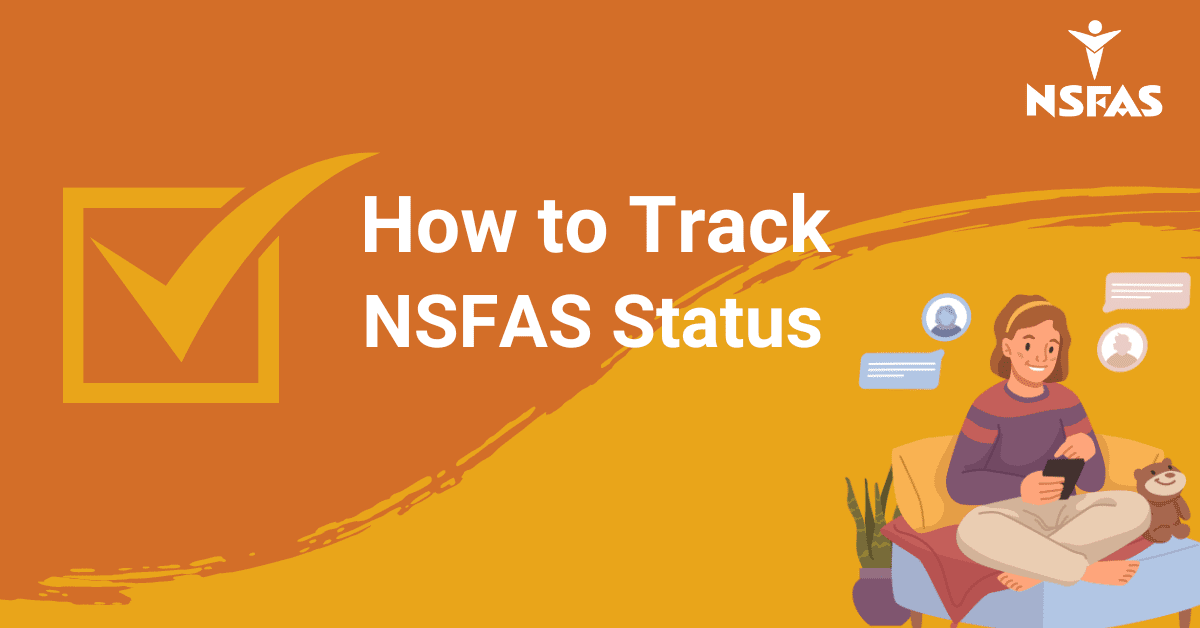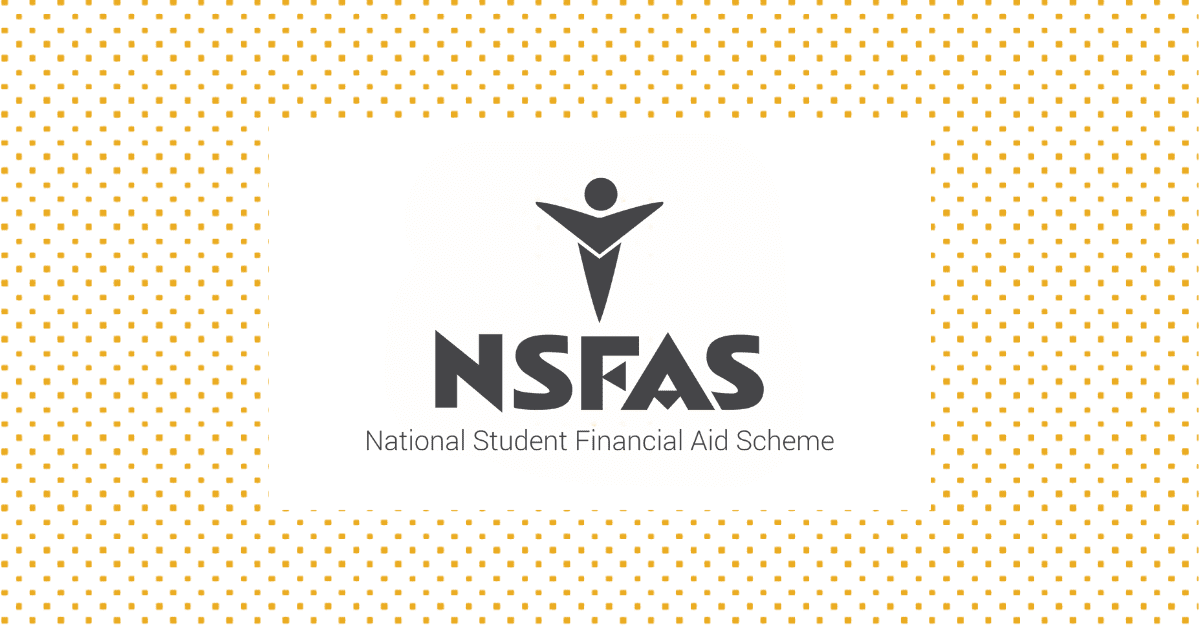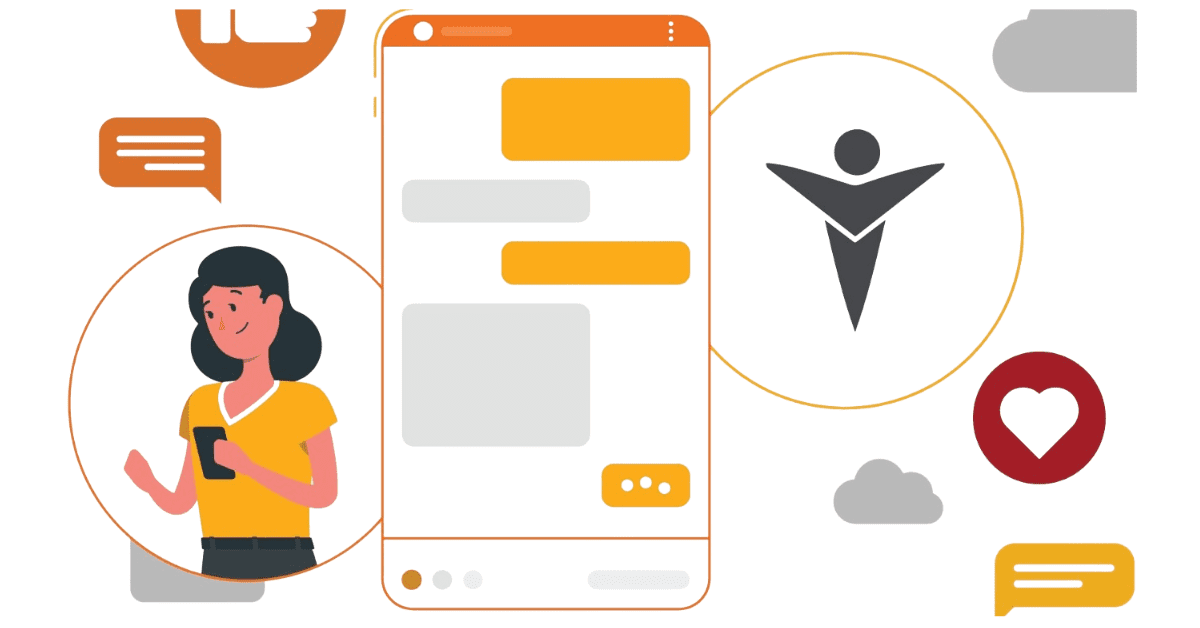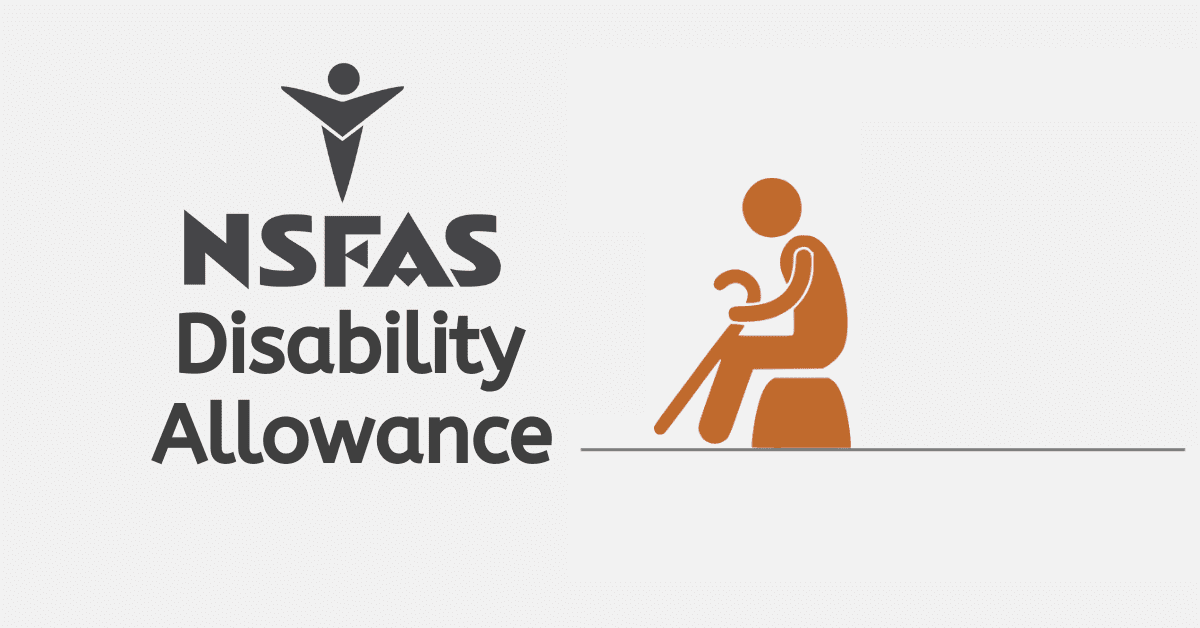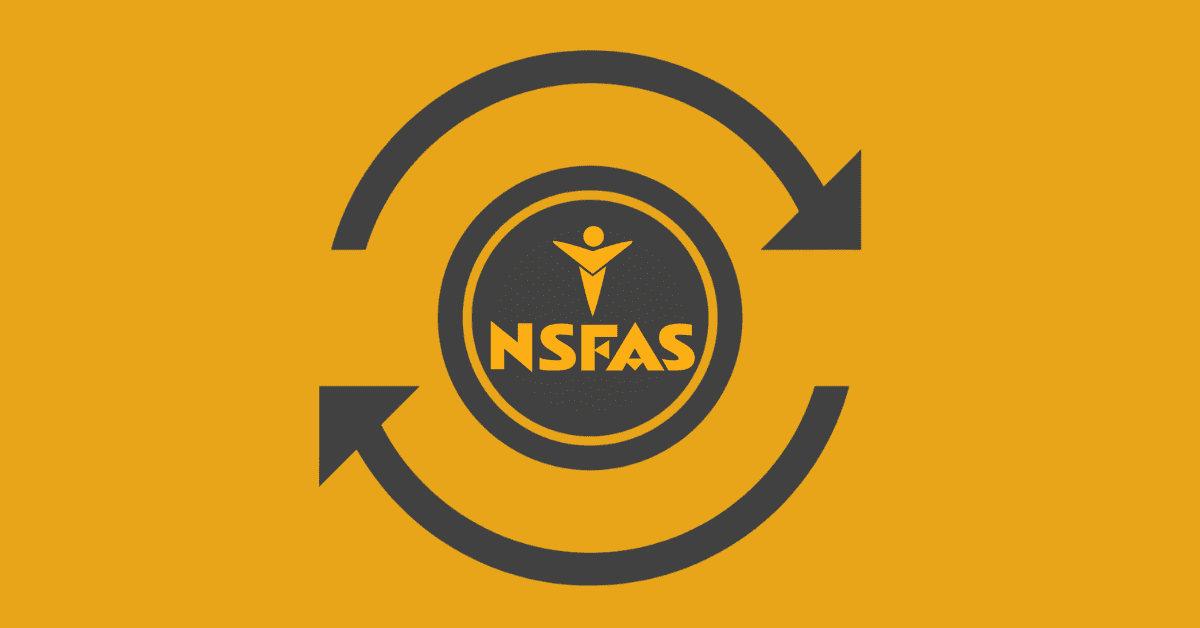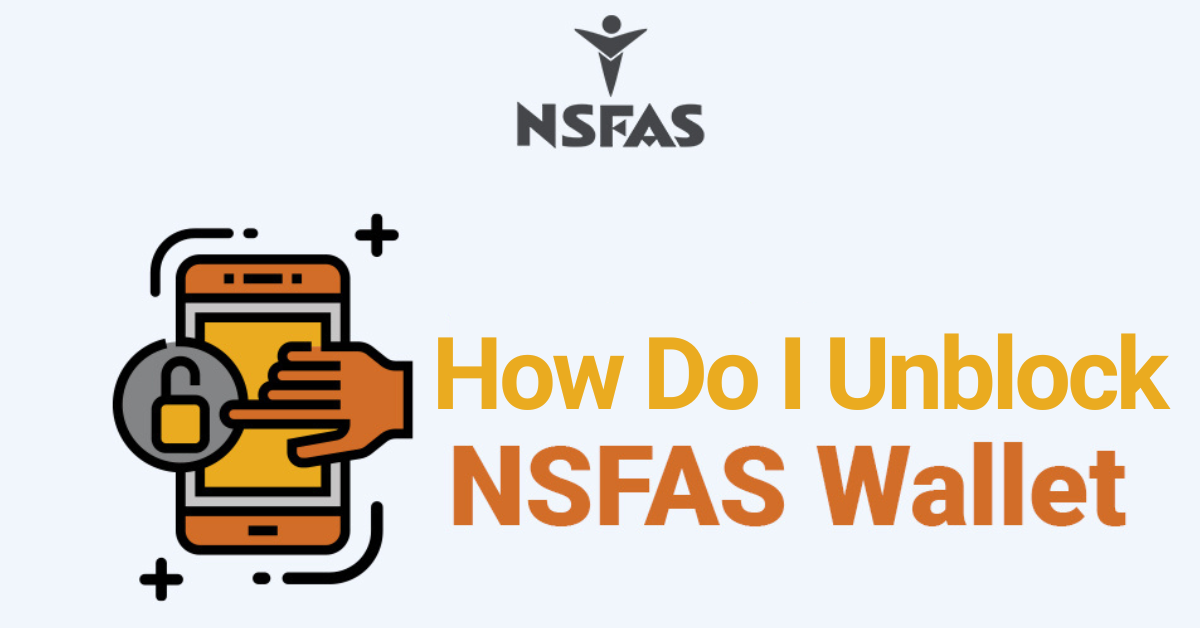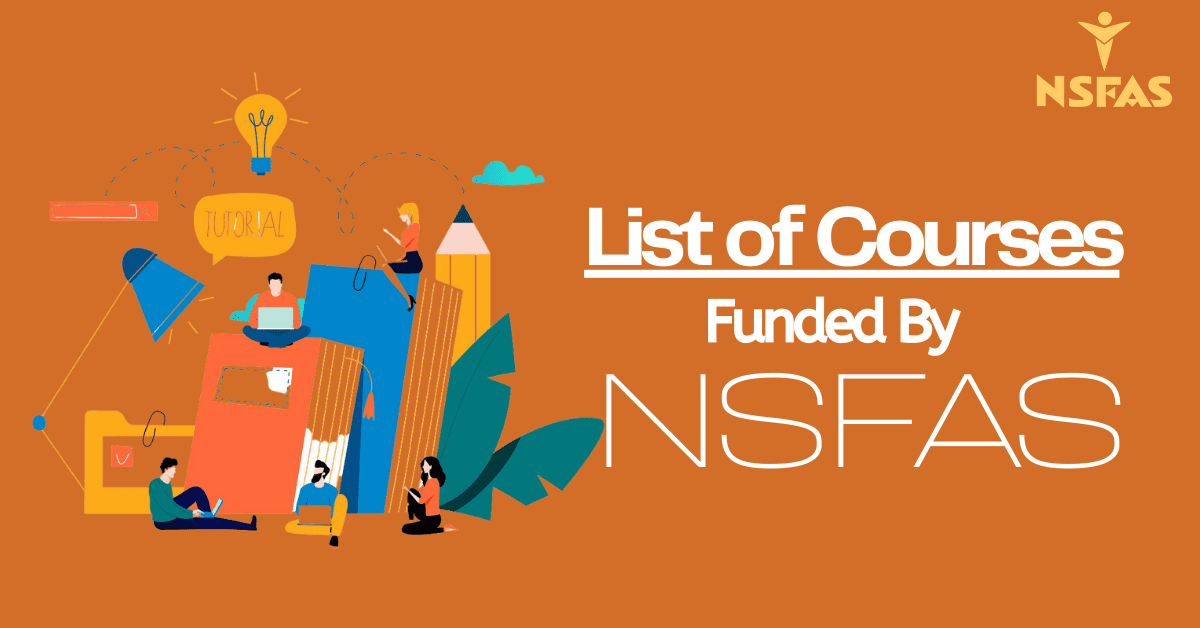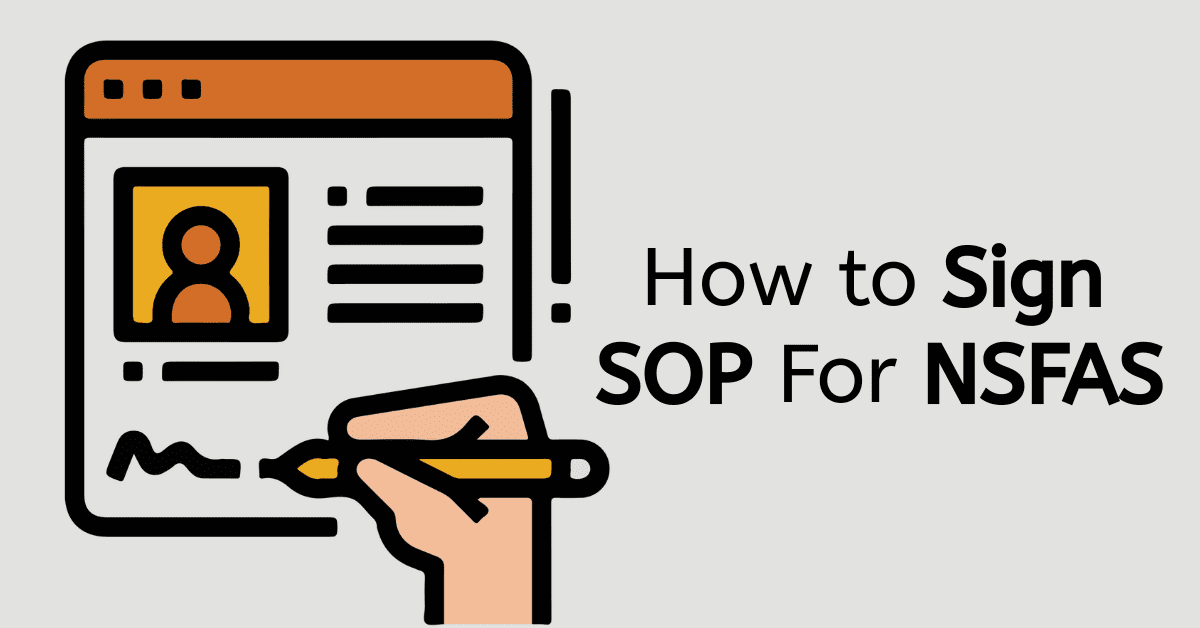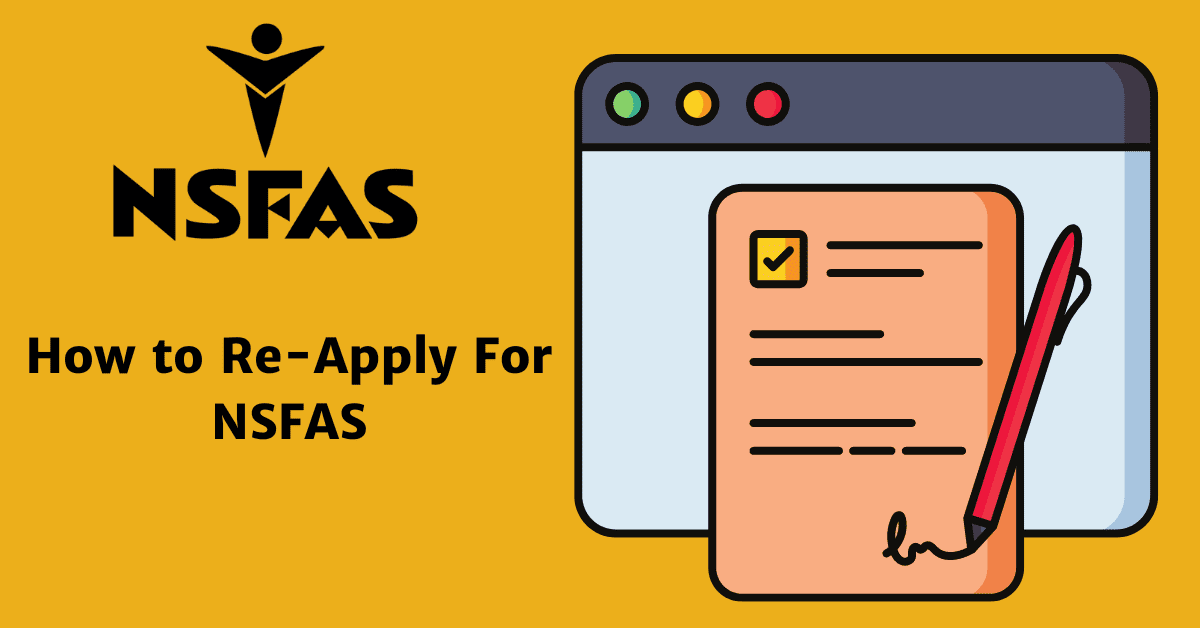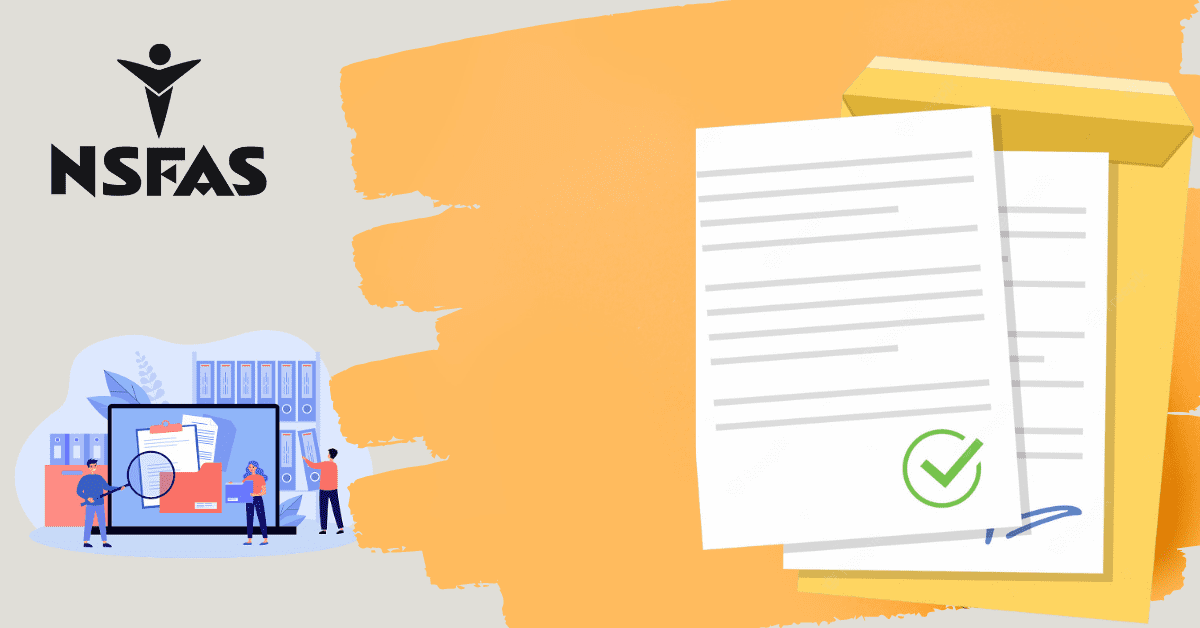Maybe it’s the end of the month; it’s been a tight one; you need to check your balance, but nobody has airtime for that. We’ve all been there.
Well, hang on, don’t go asking your roommate if you can use their phone yet. Stick around cause in this article; you’ll find the answers to all those tricky balance-checking questions and more.
How do I check my NSFAS eWallet?
There are two options for checking your NSFAS balance.
Cellphone
If you’re using a cellphone, dial *134*176#, enter your password and click send. When prompted, select the second option; “query”. From there, you can view your balance and transactions.
Browser
If you’re using your internet browser, go to https://celbux.appspot.com and log in using your phone number and password. Then select the “more” option, and go to transactions. From there, you can view your cash balance.
What Is An E-Wallet?
As the name suggests, an e-wallet is an electronic “wallet”—a virtual way to store, send, and use your money.
Do You Need Airtime To Call NSFAS? / Does NSFAS Require Airtime To Call?
If you need to get hold of NSFAS but don’t have airtime or don’t feel like dishing it out on NSFAS enquiries, then you’re in luck because they do have both a toll line and a toll-free line; the toll-free number is 08000 67327, and the toll number is 021 763 3200. Alternatively, you can send an e-mail to info@nsfas.org.za.
What Is A The Difference Between A Toll-Free And A Toll Number?
A toll-free number is one that charges the call recipient instead of the person phoning. This means that if you call a toll-free number, you don’t have to pay anything, and it won’t use any of your airtime.
A toll number, on the other hand, is your classic “caller pays” number. So if you phone one of those, you’ll be the one receiving the bill, and your airtime will be the one disappearing.
How Do I Activate My NSFAS E-Wallet?
So you’ve gone through all the rigmarole, and the end is in sight! But now you need to activate your e-wallet eh? Well, then, you’ve come to the right place.
After you’ve signed your Loan Agreement Form or Schedule of Particulars via www.nsfas.org.za, you’ll be sent an SMS. This SMS serves as a welcome to the NSFAS wallet system. To activate your e-wallet, you’ll need to dial *134*176# and then enter your ID number when prompted. After this, you’ll receive your NSFAS wallet password, which you’ll use when accessing your funds.
How Do I Access My NSFAS Allowance?
- ADVERTISEMENT -
If you receive a bursary from NSFAS, you’ll be provided with funding for your tuition fees, housing and accommodation, living costs, transport, a book allowance, and a personal care allowance for those staying in catering residences.
After you’ve been awarded a bursary and received an SMS welcoming you to the system, you’ll no doubt want access to your allowance. To do this, you will first need to authenticate your account. The process of authentication is pretty quick and straightforward. First, go to your phone app and dial *120*176#; then enter your ID number when prompted.
You’ll receive a predetermined password when you’ve completed this step. This password is changeable, and NSFAS do advise that you log onto Celbux.appspot.com and update it to something strong and easy for you to remember. It’s important that this password remains secure, as anyone who has access to it can use your money. Moving forward, you can use your allowance by creating cash withdrawal vouchers or merchandise vouchers to be used at connected stores.
To create a voucher, you have two options:
Cellphone
The first option is to open your phone app as you would if you were going to call someone and dial *134*176#. You’ll then receive a prompt to enter your password; use the aforementioned NSFAS wallet password and send. In the next step, you’ll want to select the first option, the “Cash Voucher”“. Lastly, type in the amount you’d like the voucher to be worth, click send, and the process is complete. You’ll then receive a voucher number, which you’ll need in order to use the voucher.
Internet
Your other option is to use an internet browser, like Google Chrome or Opera. This process is easy peasy; just type https://celbux.appspot.com into the address bar and press enter. When you get to the website, log into your account using your cell number and password. Then select the “pay” option, fill in the amount, click “done”, and voila!
We hope you’ve picked up some helpful tidbits and that you avoided borrowing that phone!