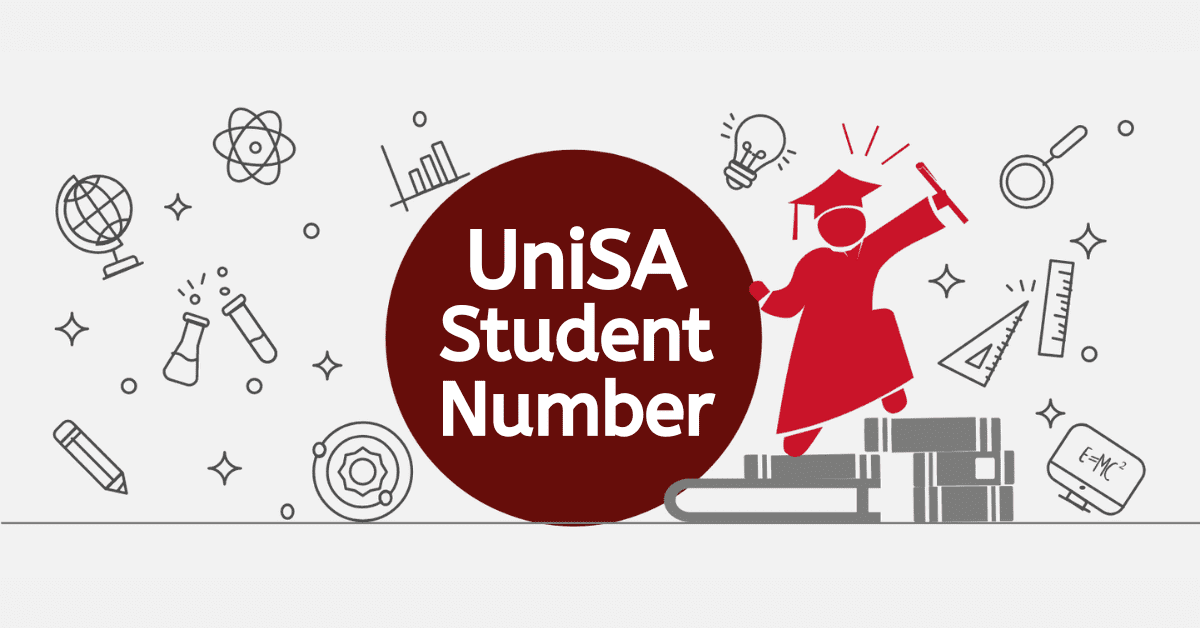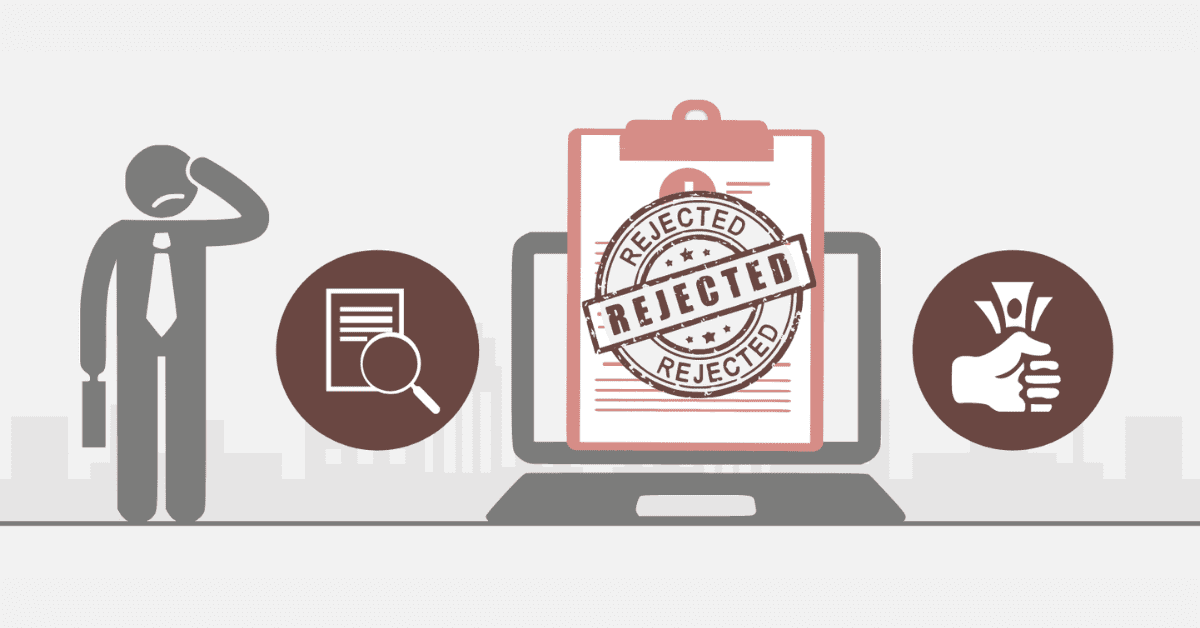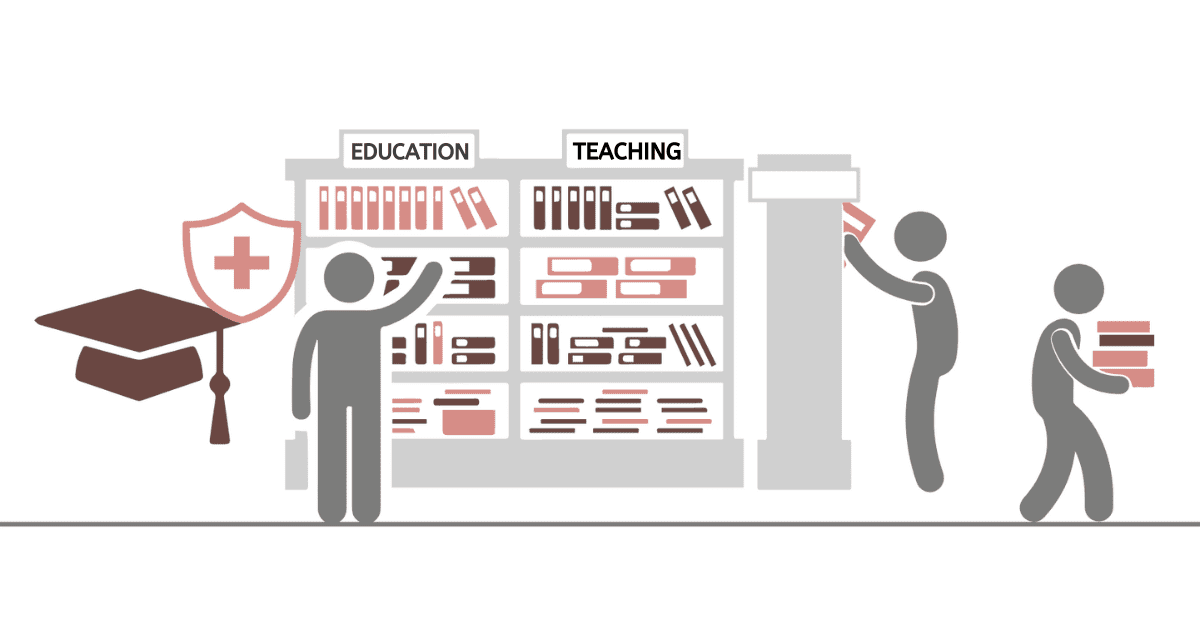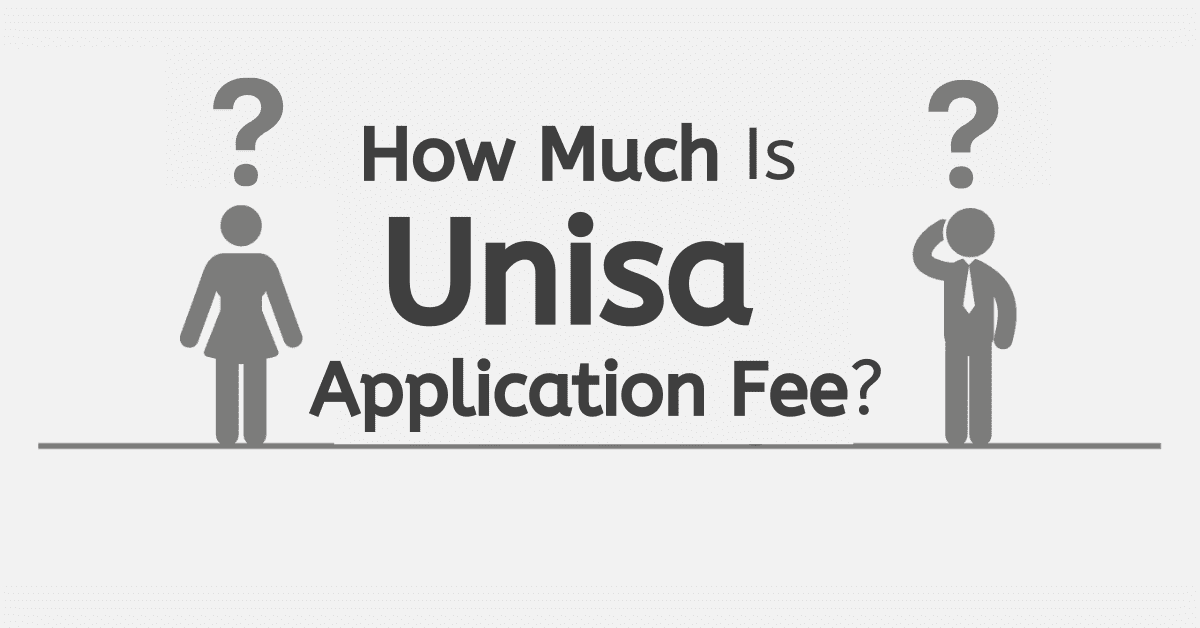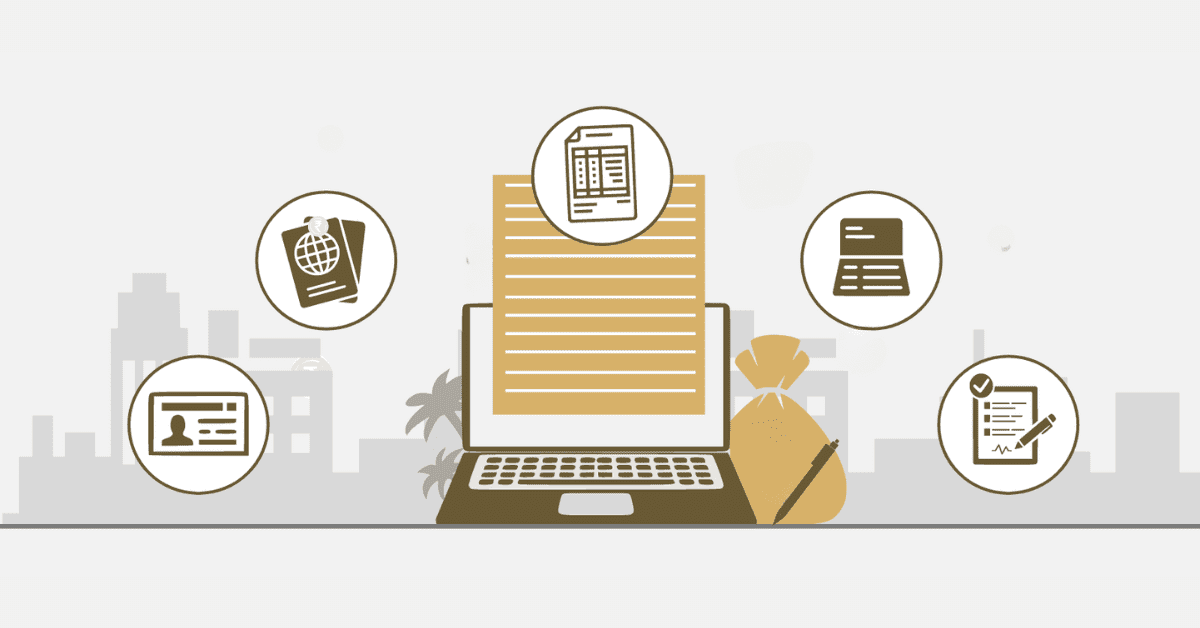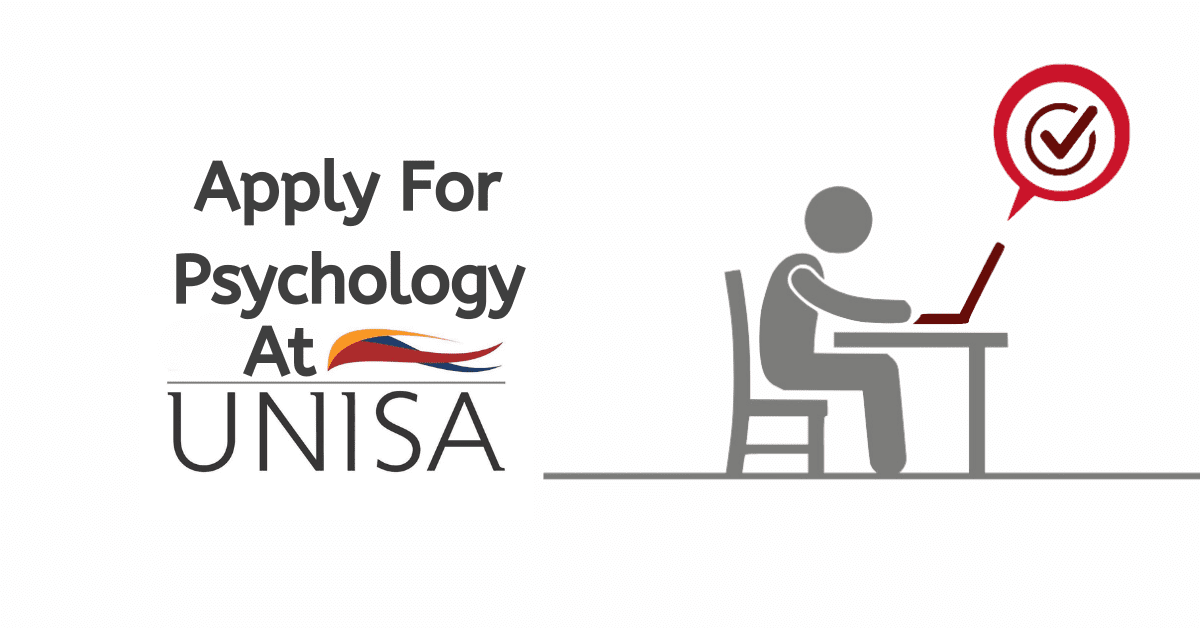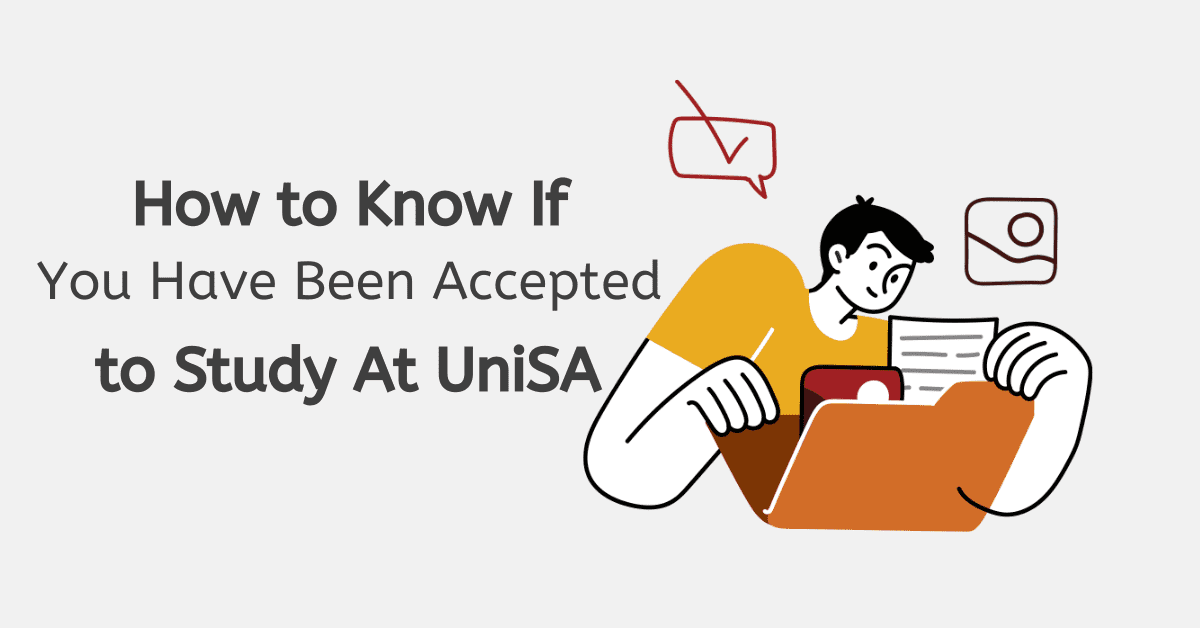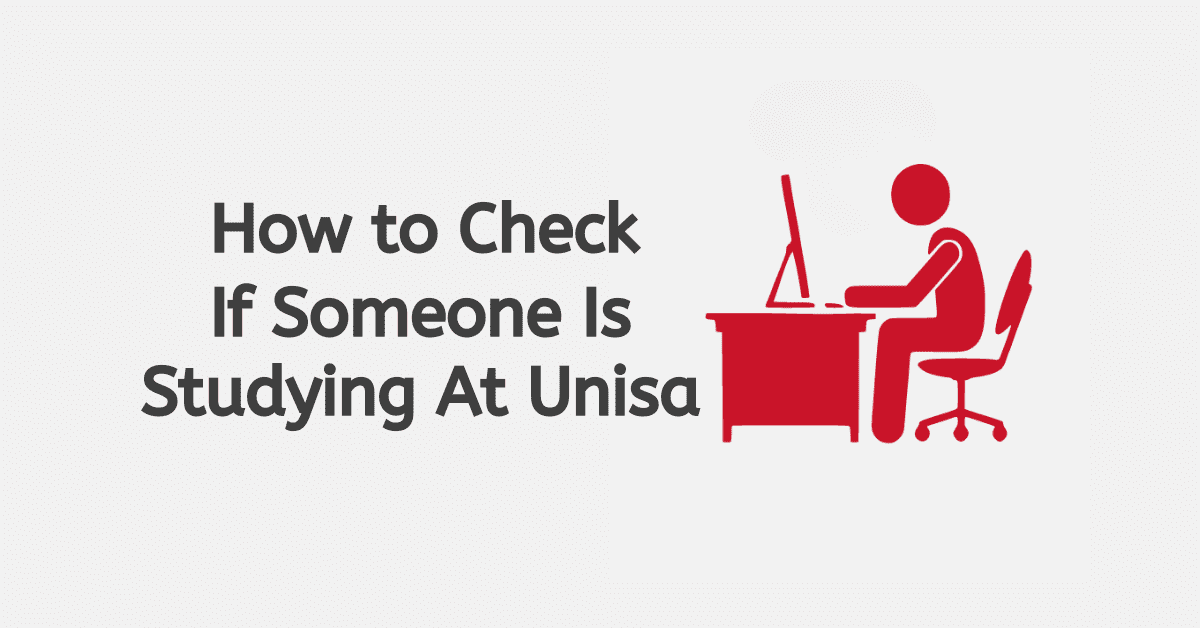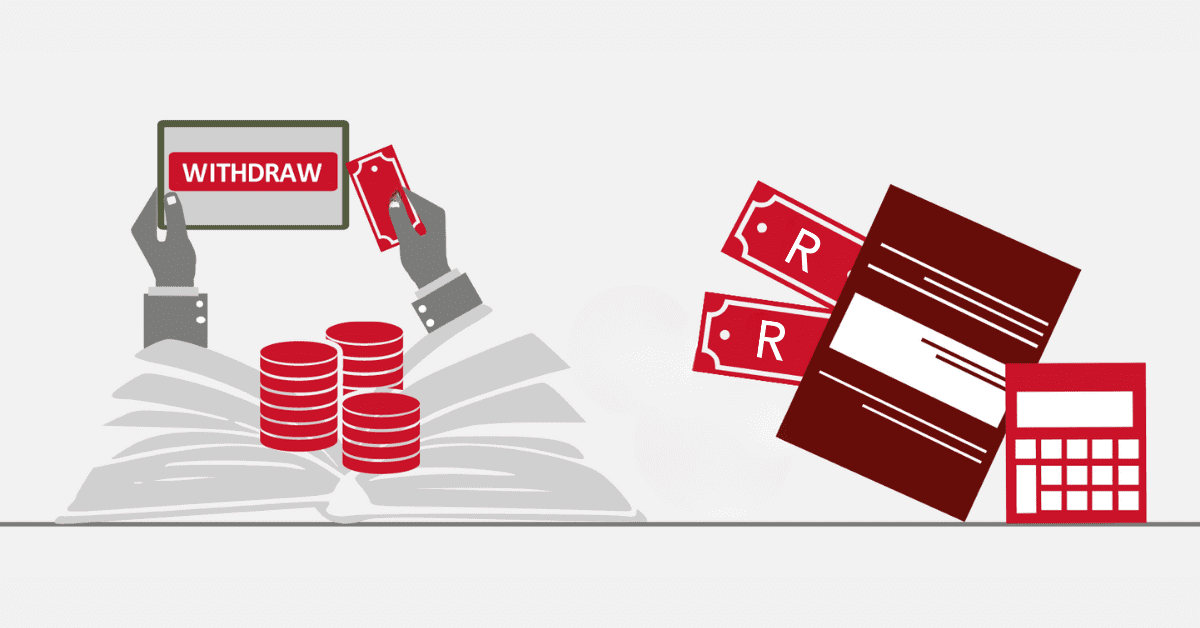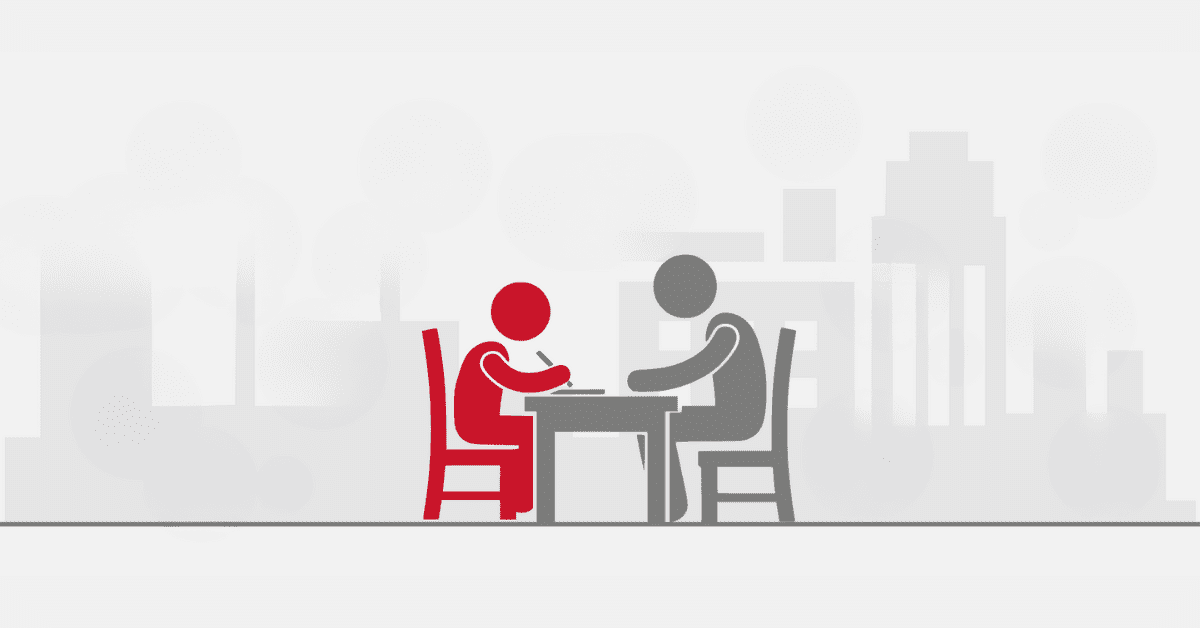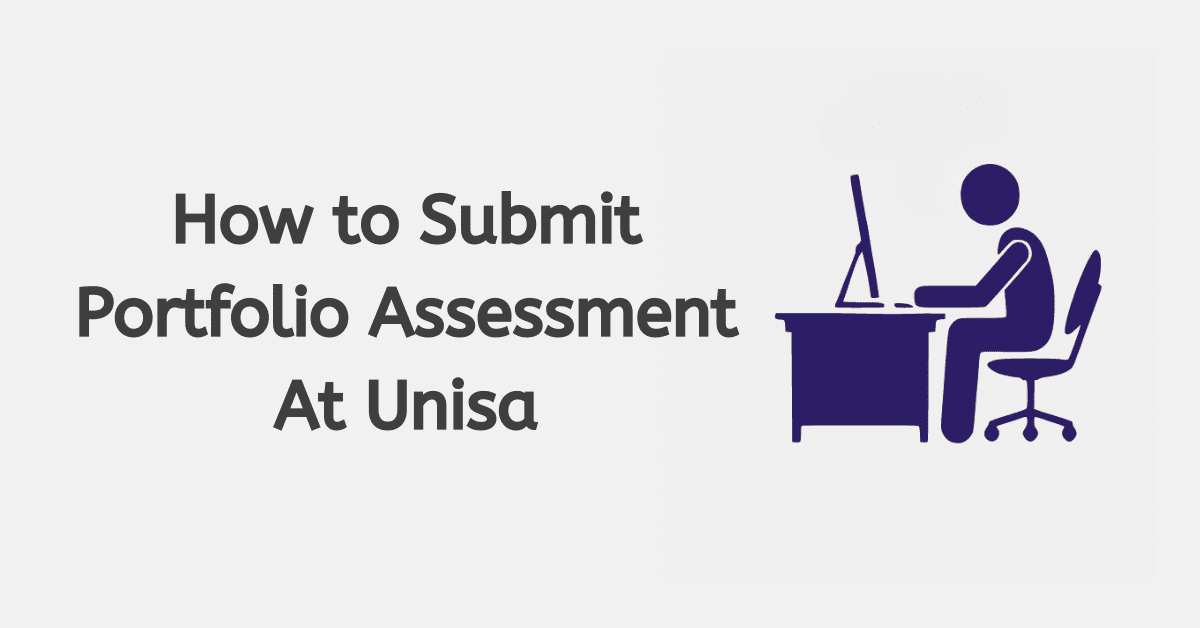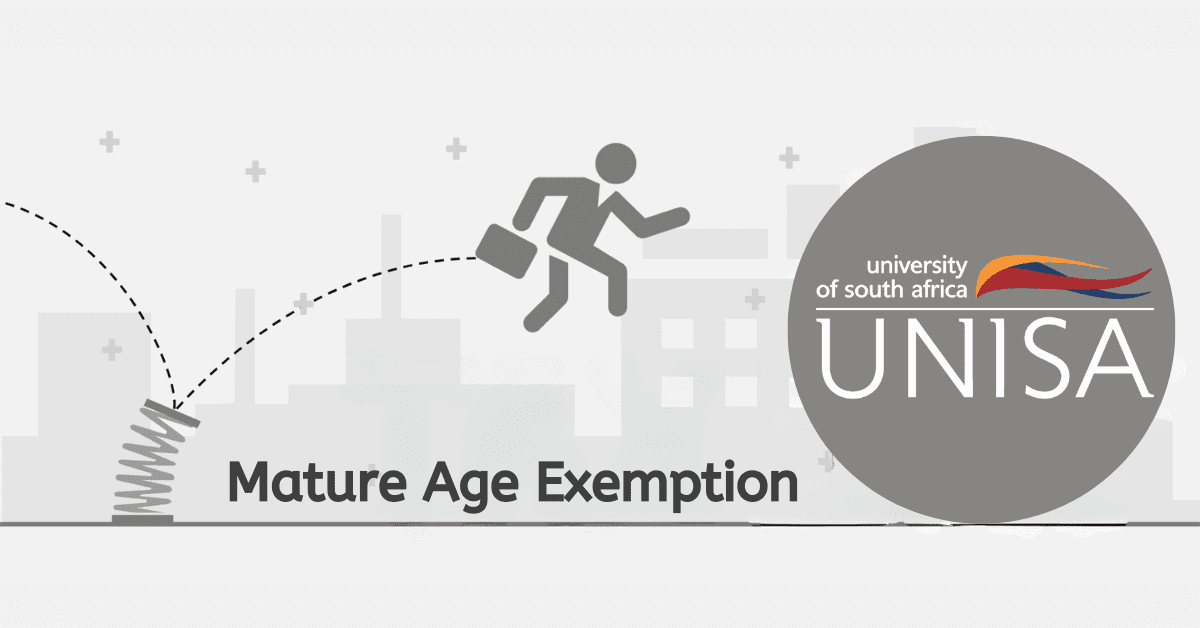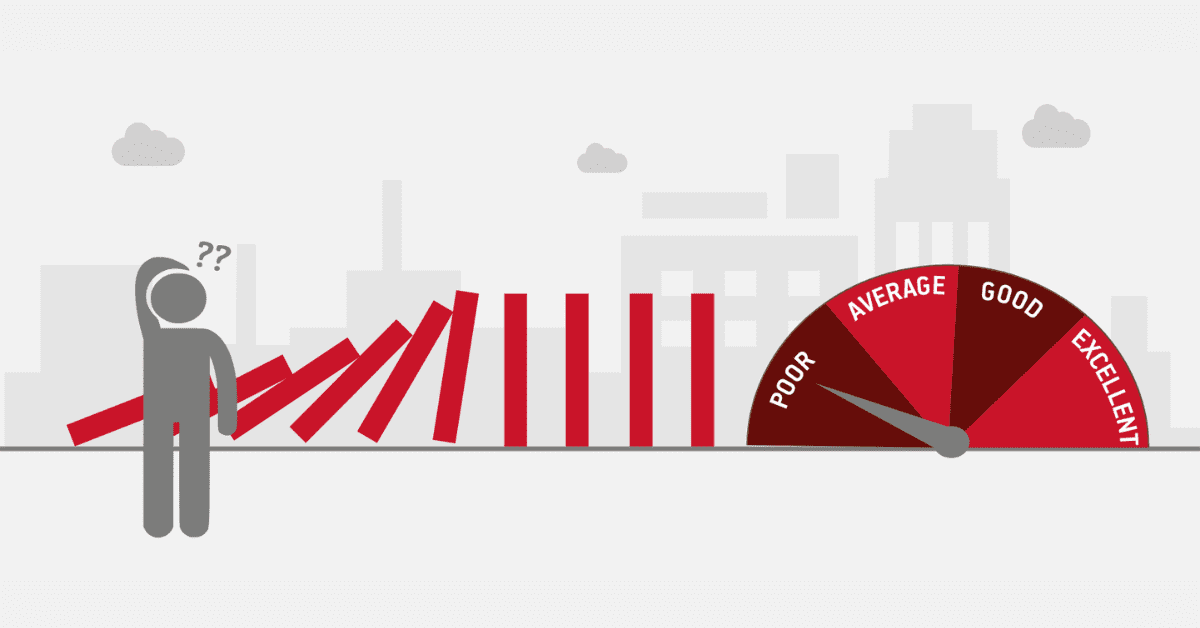Systems and structures are implemented to serve a particular purpose in every institution. There is a keen rationale behind this sort of set-up in every well-established institution. And therefore, individuals who find themselves in these institutions must be well abreast with the setup, manoeuvring it and making good use of it.
At the University of South Africa, there is a vibrant platform designed to support the academic journey of students. This vital platform is known as MyLife.
MyLife is the resource point for students at the University of South Africa. Looking at how this was structured, it has been the centralised point for communication, information, administrative tasks and many more.
The University of South Africa uses MyLife as their main communication centre when the school wants to send a message. It is important for every student to have “MyLife account” at UNISA.
There are so many features that can be found on this platform. As part of its way of supporting students, MyLife allows students to join clubs, be part of forums, know about events and bring them closer to other social life.
The overall purpose of this MyLife account is to support the academic life of students as well as bring some sort of entertainment. As we have looked at the need to have MyLife, we will give you a step-by-step guide on how to create MyLife UNISA account, change your personal details on MyLife and other related topics.
How to create a MyLife unisa account
The purpose of having MyLife UNISA account is underrated. Many students do not know MyLife is the resource hub for the vital information they may need to make their lives easier.
Once you have MyLife account, you will be able to get all the necessary resources and information to equip you while you study at UNISA. Whether you are a distance learning student or regularly on campus, you still need MyLife account. This account is an internal integration of what UNISA offers its students while being offered a program to study.
It is mandatory for all students to possess a MyLife email account, as crucial information is regularly shared through this account. You can open the account for free, and it operates on the Microsoft Office 365 platform. Once you log in to MyUnisa, you’ll notice that the account interface resembles that of an email account, making it user-friendly and straightforward to navigate.
If you do not have MyLife account, here is a simple guide below to help you create a MyLife UNISA account.
Step 1: Visit the main UNISA webpage at www.unisa.ac.za
Step 2: Log in to MyUnisa on the webpage.
Step 3: Once logged in, Click on “Apply for a UNISA Login.
Step 4: Insert your student number and click “Continue.
Step 5: Complete the personal information form with your last name, first name, date of birth, South African ID number, passport number, or foreign ID number. Click “Continue” after entering either your ID number or your passport number.
Step 6: Read the rules, indicate your agreement by checking the boxes, and then click “Acknowledge.”
Step 7: You’ll see a page with your account information, including your MyLife email address and phone number, as well as your first UNISA password. Both MyUnisa and MyLife email accounts will use the same password.
What is the difference between MyUnisa and MyLife?
Just as we have Gmail accounts, UNISA have their own platform they use. And just as there are other online libraries or resource points, UNISA has built their own internal systems.
Both MyUnisa and MyLife are part of UNISA’s learning tools to ensure students get all the support they need. Having these two accounts is very important.
Now, what is the difference between MyUnisa and MyLife? What sets them apart.?
To set these two platforms apart, here is the main difference you need to know about. Knowing these two differences will help you understand their purposes and when you need to check on these two accounts.
MyUnisa serves as the designated student portal for all students. It provides a convenient platform for accessing module resources, submitting assignments, engaging with fellow students, and communicating with your e-tutor or group.
Your MyLife account serves as your official Unisa email address, which you will use for all communication with Unisa and your lecturers.
How do I change my personal details on MyUnisa?
Changing your personal details on MyUnisa is a simple process. While this process can be simple, any mistake made on the details without rectifying it can cost you in the future. Many others use the details on the MyUnsia platform at UNISA, and it is the duty of every student to check if the personal details provided match their biography. If you find yourself in a spot where you need to change your personal details on MyUnisa, here is a simple guide to follow.
Step 1: Visit the main website of UNISA and click on MyUnisa at the menu bar.
Step 2: Login in with your credentials, i.e. username and password.
Step 3: Click “myAdmin” once you have signed in.
Step 4: To move on, click “Student admin”.
Step 5: On to “Biographical details” next.
Step 6: You can find all of your personal information in your profile.
Step 7: Once you are on the page, click on “update personal details.”
Step 8: Navigate to the platform to make all necessary changes.
Step 9: Click “Submit” when you’re done to finish changing your personal information.
How do I get my Unisa username and password?
Getting MyUnisa username and password is about claiming what exists in the system. When you apply for UNISA and you get admission, automatically, your account details are already set up. It is just a matter of a few minutes to make those claims.
Step 1: To get your UNSIA username and password, visit this page – https://www.unisa.ac.za/sites/MyUnisa/default/Claim-UNISA-Login
Step 2: Once the page opens, enter your student number and click continue.
Step 3: You will be required to fill in your personal details(name, date of birth, ID number etc.) on the next page.
Step 4: Read and accept your consent on all statements read,
Step 5: Now progress to set up your username and password.
Step 6: Make sure to use a strong password.
Step 7: Input a valid phone number and email.
Step 8: Once done, click on submit to send your details.
Step 9: YOu will then receive an official email containing your username and password.