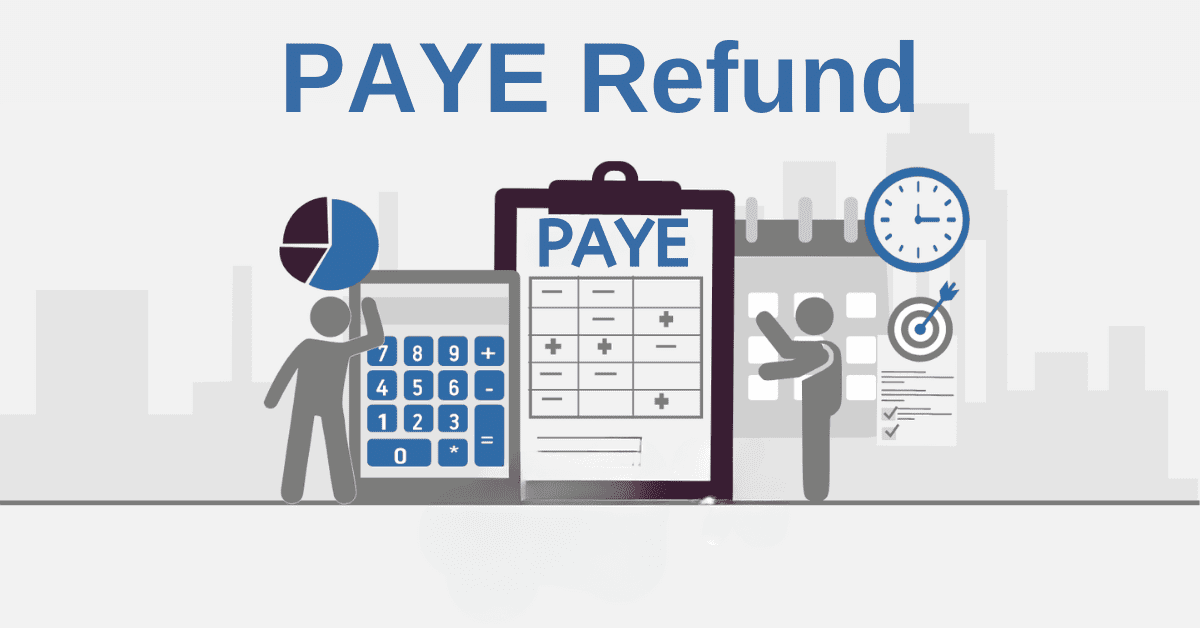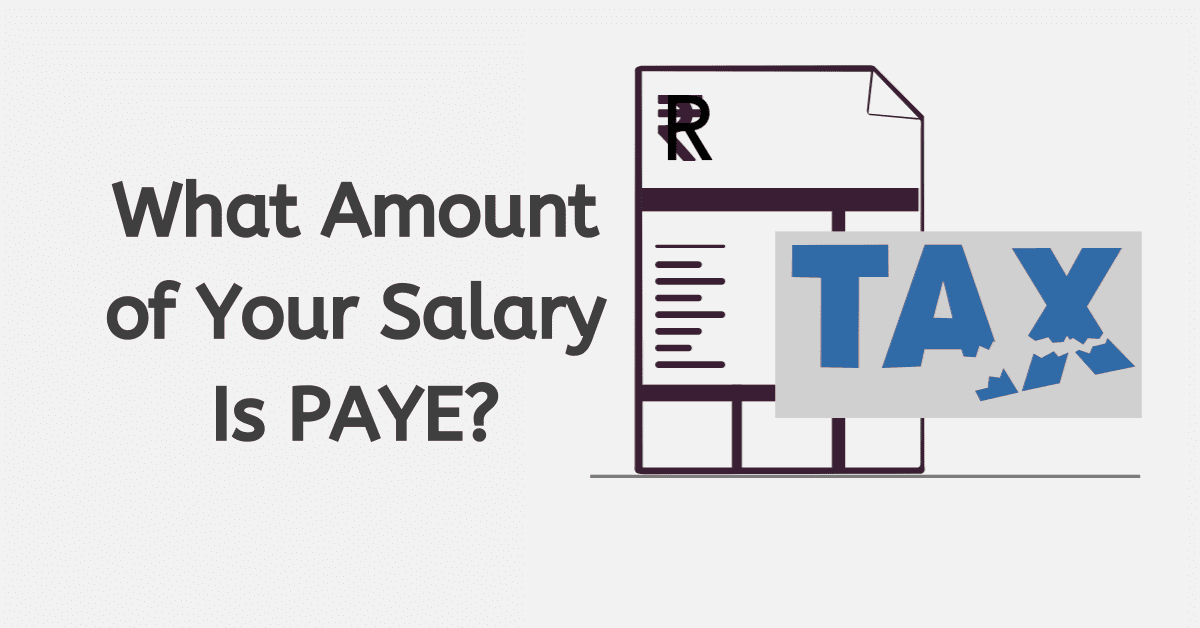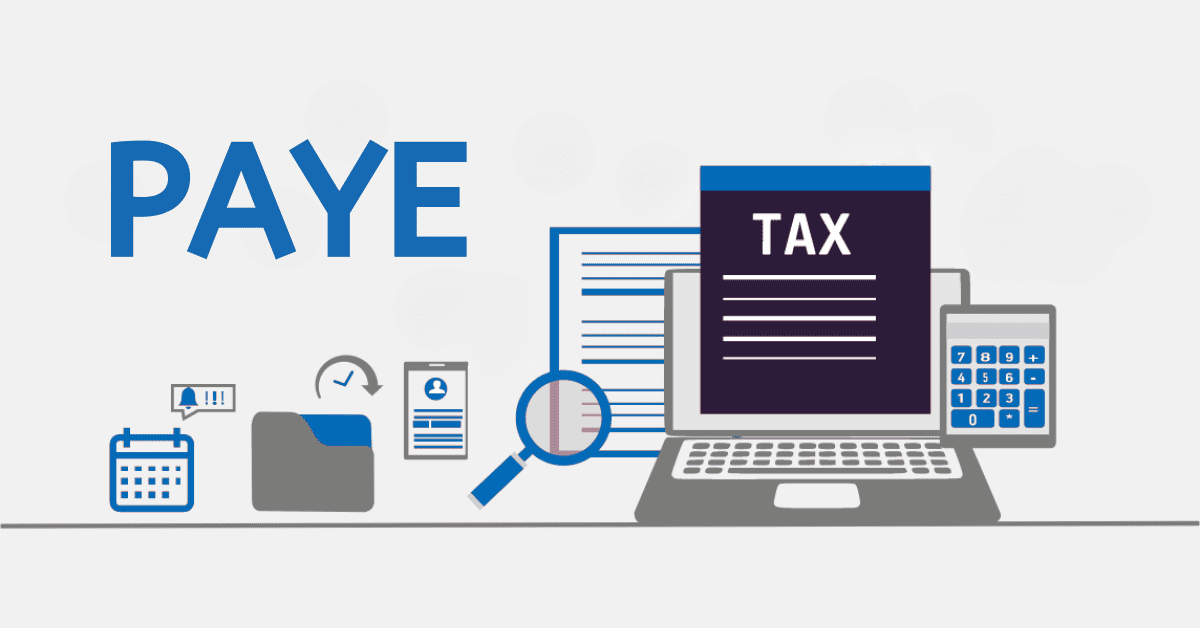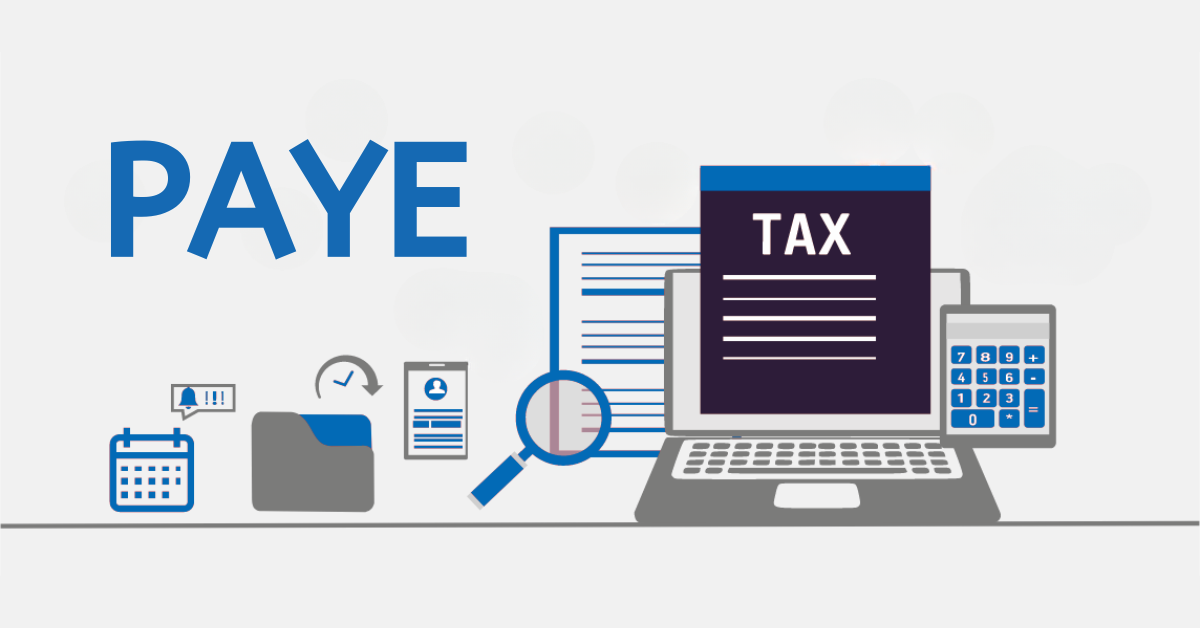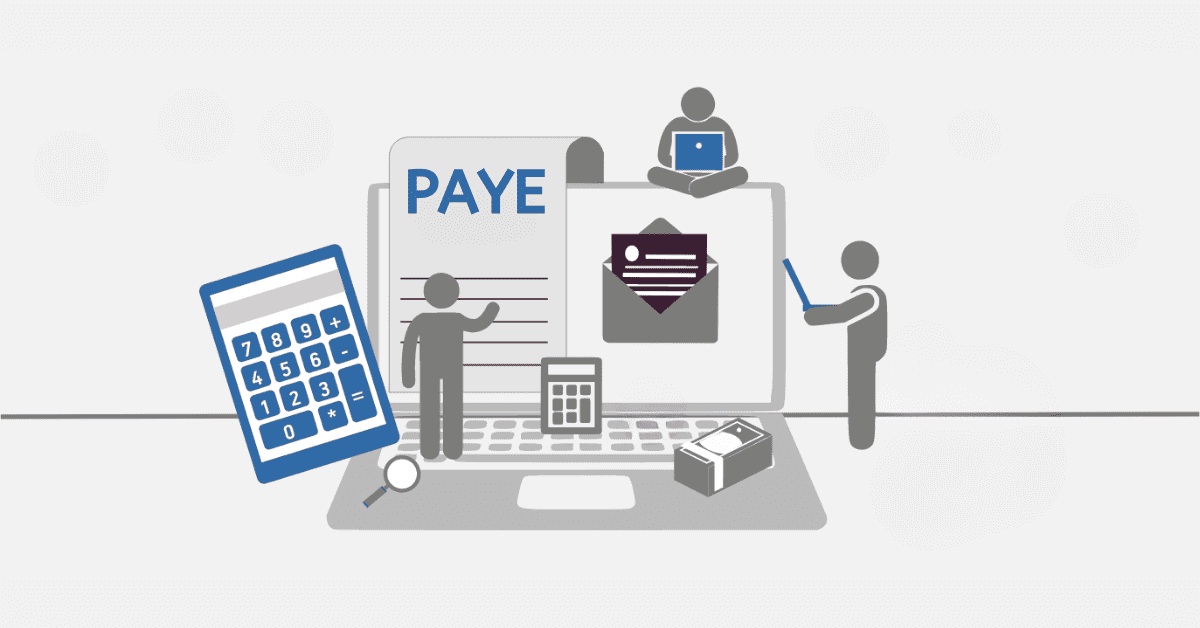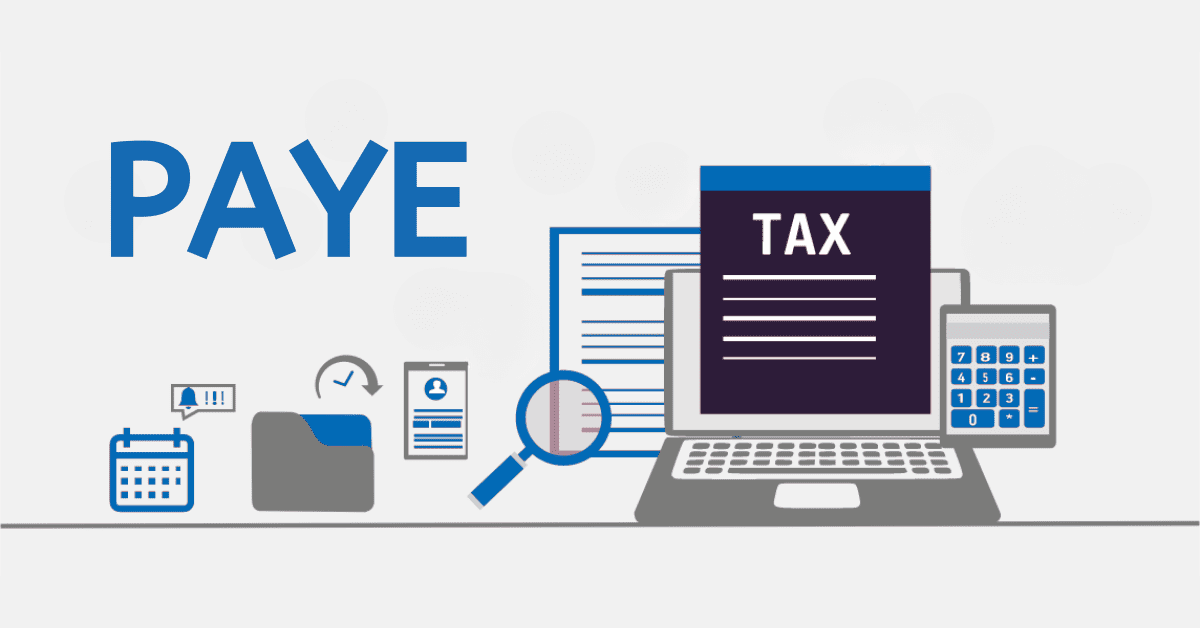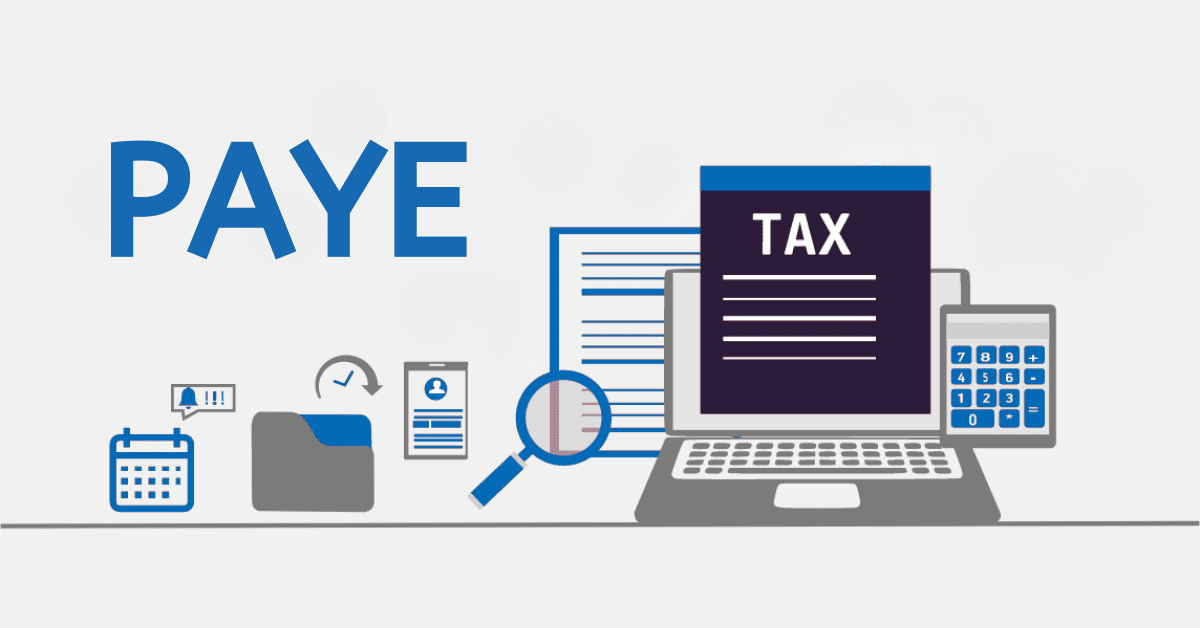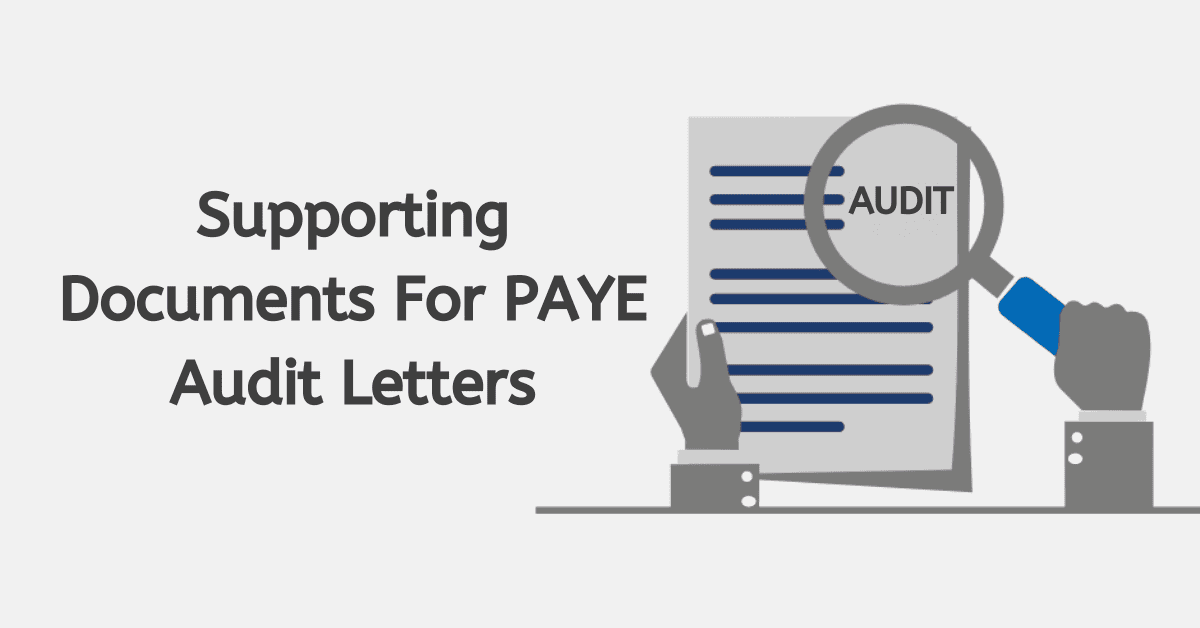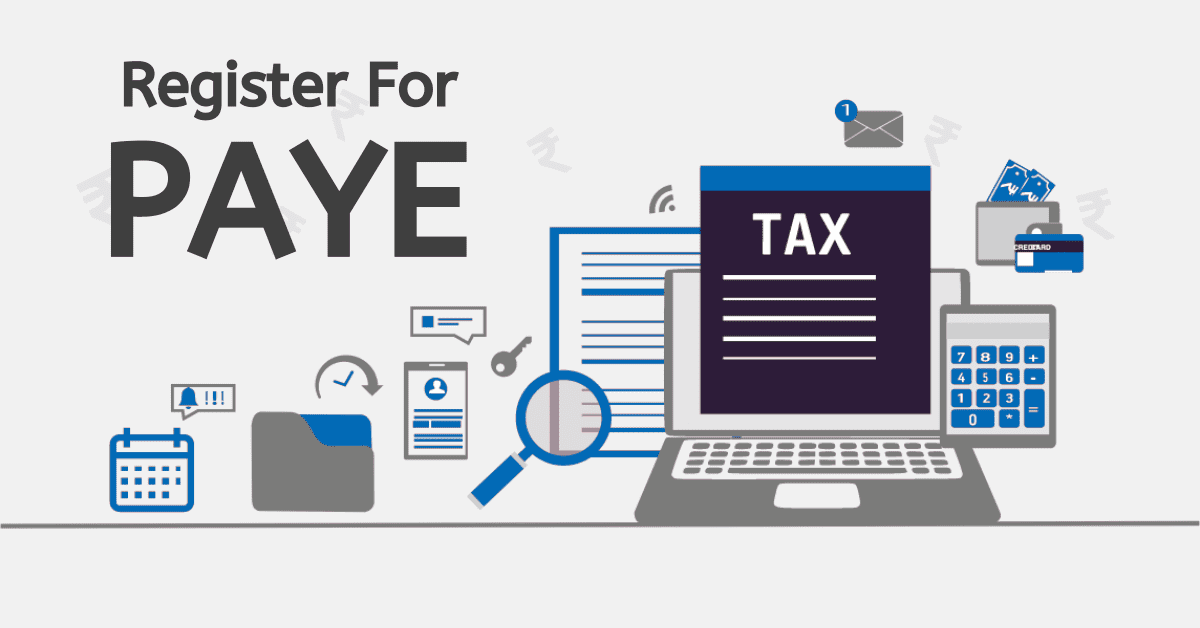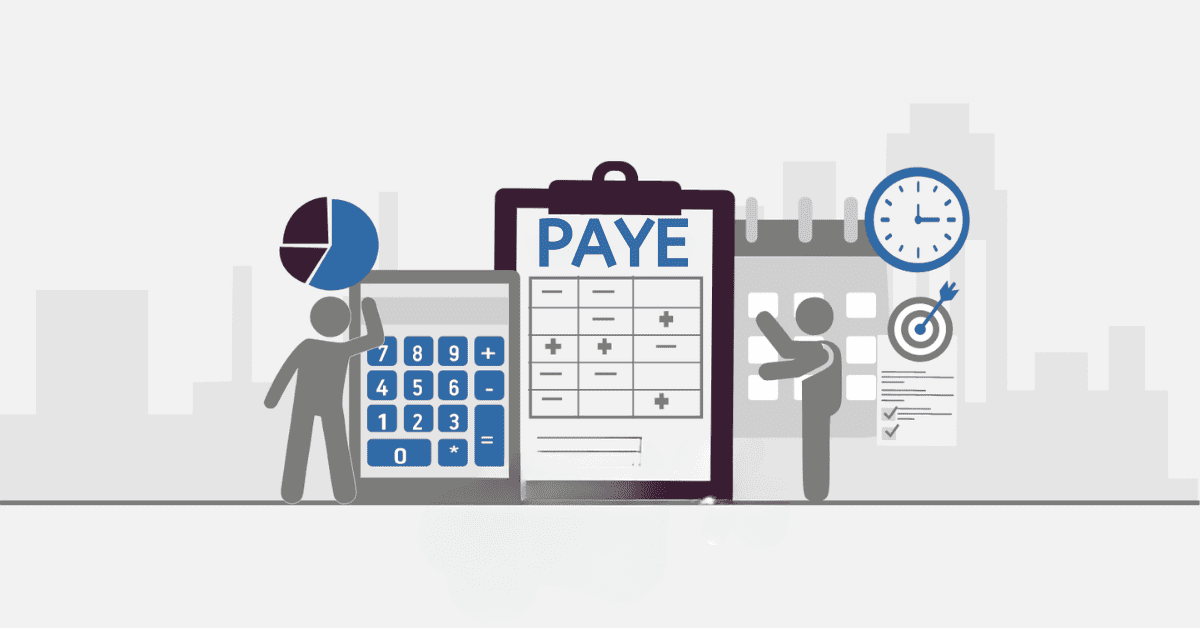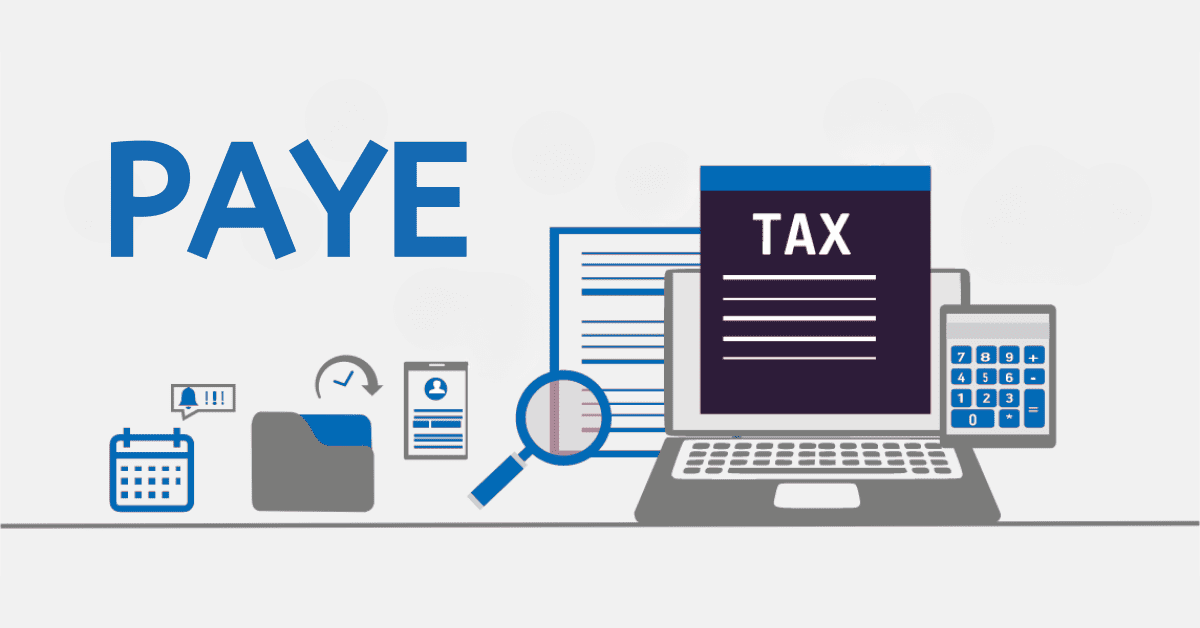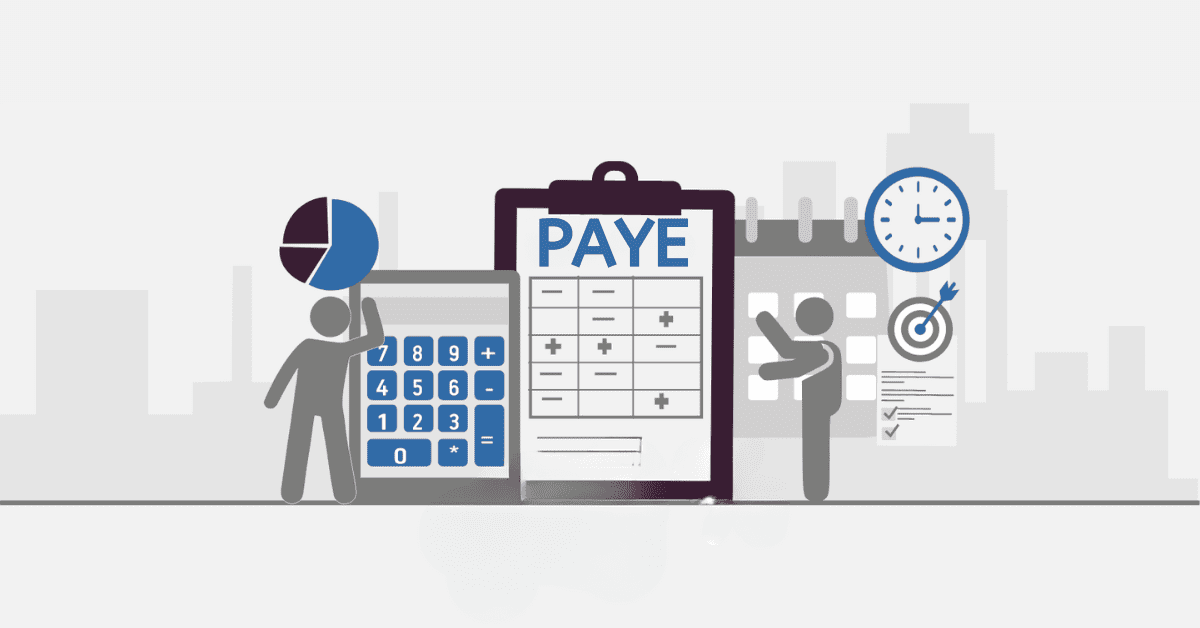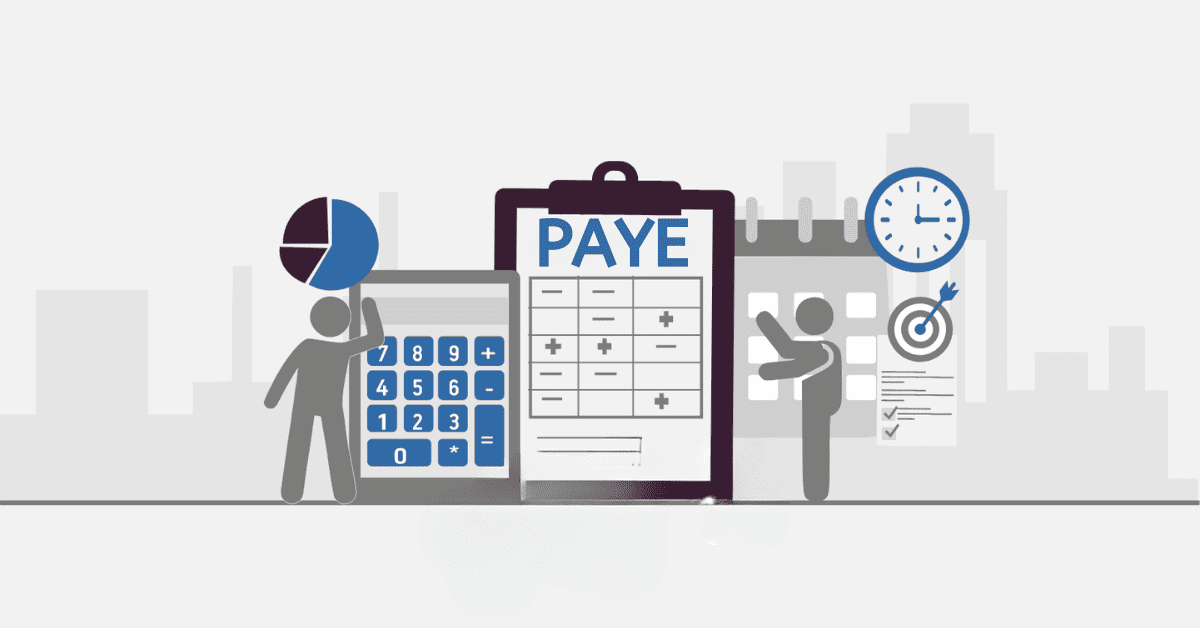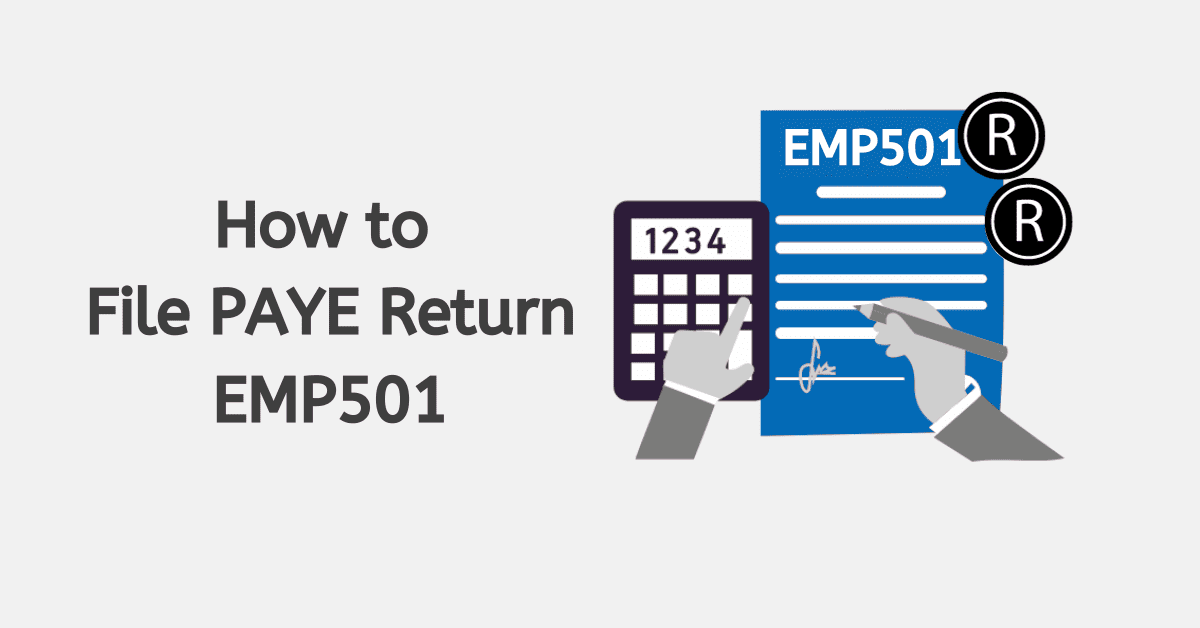When you operate a business, you must deduct a tax known as Pay-As-You-Earn (PAYE) from your employees and submit it to the South African Revenue Service (SARS). However, the process of capturing PAYE submissions can be time-consuming if performed manually. Fortunately, you can make this process easy by using Pastel Partner software designed to handle payroll issues more efficiently. With this program, you can accurately process your payroll and manage your tax affairs efficiently. Read on to learn how to capture PAYE submissions on Pastel Partner.
How to Capture PAYE Submissions on Pastel Partner
First and foremost, you must obtain the Pastel Partner software, which comes as a single-user version for small businesses or start-ups. The solution is scalable for medium companies. When you implement the payroll software in your operations, you will enjoy unlimited benefits regarding your tax affairs.
Before you start capturing PAYE submissions on Pastel Partner, you need to perform the following preparation tasks first.
- Add any new employees.
- Enter statutory payments and absence
- Mark the workers on hold who would not be paying during that period
- Check notifications from SARS
When you have your details in order, you can start processing your employee’s salaries. You can do this by following the steps below.
- Set the processing date.
- Reset payments (optional)
- Enter your employees’ payment details
- Assess the employees
- Run pre-update reports
- Update the payroll for that particular period
- Post the nominal link
- Create payment files
- Print post-update reports
- Process any leavers
- Submit your payroll to SARS
When you complete these steps, your PAYE submission is complete.
How Do You Capture a Tax Directive in Pastel Payroll?
SARS requires fund administrators and employers to obtain something called a tax directive if they cannot use tax tables for lump sum payments or specific forms of remuneration. The information captured on the tax directive form is used to determine the tax that should be levied on lump sum payments.
To capture tax directives in Pastel Payroll software, you must navigate to the Tax tab, and then Employees Edit, Employee Masterfile, and enter the appropriate Directive Number. When you have finished, save the master file. The second step is to navigate to the employee’s Process Payslip. Add the code 5780 on the income Tab and then enter the amount that should be paid to the employee. The amount of tax to be deducted will be calculated.
How Do You Do Submissions on Easyfile?
SARS has free software linked to eFiling known as e@syfilTM, which is designed for taxpayers who are payroll administrators or employers to manage their tax affairs easily. You need to download the latest e@syfilTM version and install it on your computer.
There are two software applications available on e@syfilTM, and the first one is e@syfilTM Employer. This option allows employers to perform the following tasks:
- Complete, submit, and revise their Monthly Employer Declaration (EMP201).
- Handle Employer Reconciliation Declaration (EMP501). You can import tax certificates and capture the EMP501 offline and only go online when you want to submit it to SARS.
- Manage Third Party Appointments (AA88s)
- Manage Employer Account
- Use the Income Tax Registration (ITREG) function to register employees.
The second e@syfilTM Dividends tax option allows Regulated Intermediaries and Dividends Declarants to complete declarations and submit dividend transaction data offline. When ready to send the information to SARS via eFiling, you need to go online. It is vital to download e@syfilTM
What Is the Difference Between EMP201 and EMP501?
Employers who deduct payroll taxes, including Pay-As-You-Earn (PAYE), Unemployment Insurance Contributions (UIC), and Skills Development Levy (SDL) are required to submit EMP201 tax returns with employee details to SARS every month. Employers who are eligible to get credits such as Employment Tax Incentive (ETI) must also include the details on the EMP201.
On the other hand, EMP501 includes all the documents captured in payroll processing, and it is submitted twice a year, unlike EMP201. From March to August, there is interim reconciliation, and the final reconciliation is carried out between September and February. IRP5 certificates are only issued in the final reconciliation.
The EMP501 functions as a reconciliation conducted by the employer and includes details about the monthly EMP201 returns. In other words, it is a report showing your employees’ earnings. This information must be submitted to SARS. If you are an employer, you need to reconcile tax liabilities like PAYE, UIF, and SDL, which are declared every month on EMP201. The employer is responsible for deducting, declaring, and paying the correct amounts of taxes deducted from the employee’s remuneration every month to SARS.
Therefore, the main difference between EMP201 and EMP501 is that EMP201 is a monthly declaration of payroll taxes to SARS by the employer, whereas EMP501 is a reconciliation or tax validation based on monthly reconciliations.
When Must EMP501 Be Submitted?
The EMP501 must be submitted twice per financial year. The first submission must take place during the interim period comprising six months from 1 March to 31 August and is due 31 October. The annual period comprises the full tax year period from 1 March to 28 or 29 February of the following year, and it will be due on 31 May.
All employers who deduct must deduct PAYE and other taxes such as UIC and SDL must file EMP201 forms and pay the money to SARS every month. To make the often time-consuming process of capturing PAYE submissions easy, employees can consider using special software called Pastel Partner. This solution is easy to use, and it can handle all your tax affairs efficiently. All you need to do is to ensure that you capture the correct details on both EMP201 and EMP501 forms to avoid errors. Remember to avoid late submission of each form since this can lead to penalties.