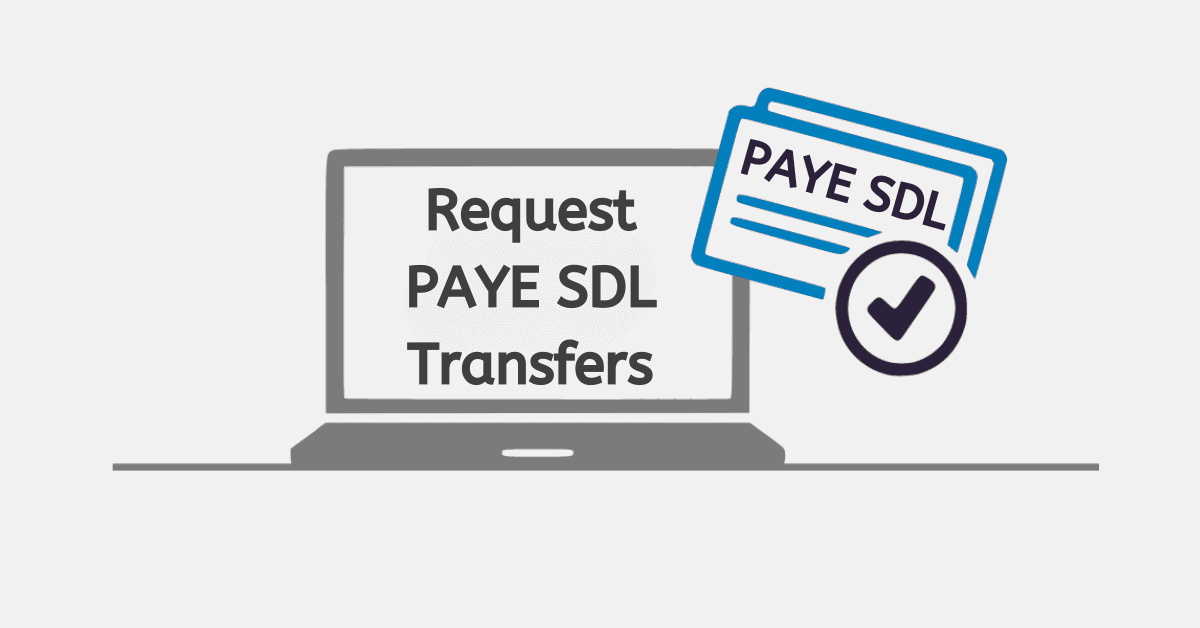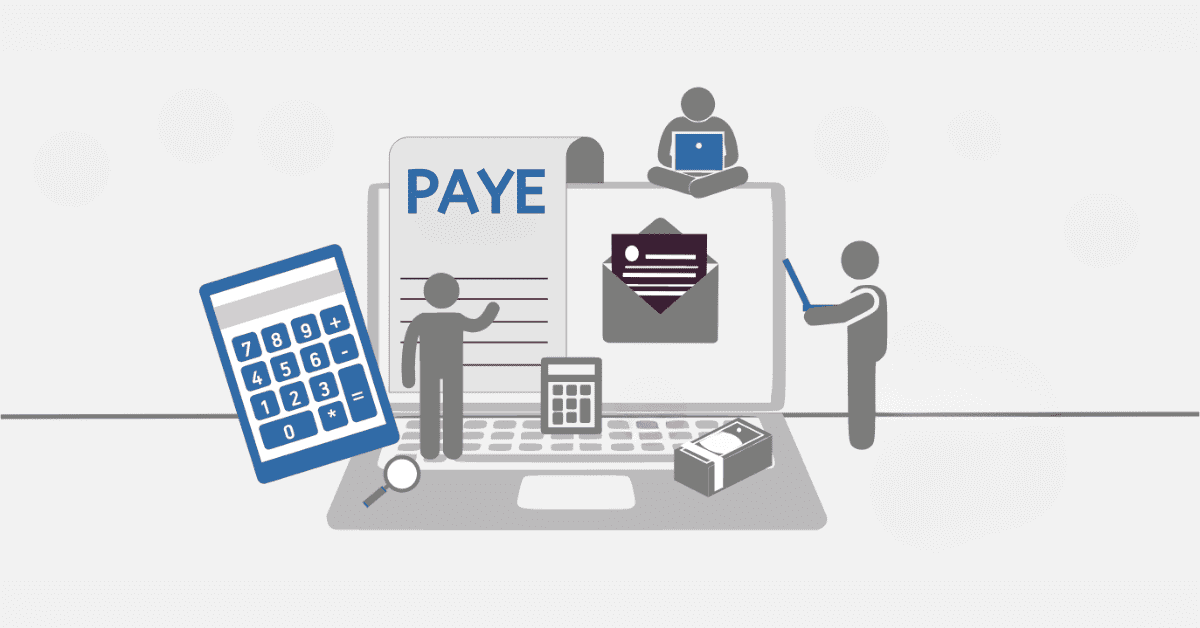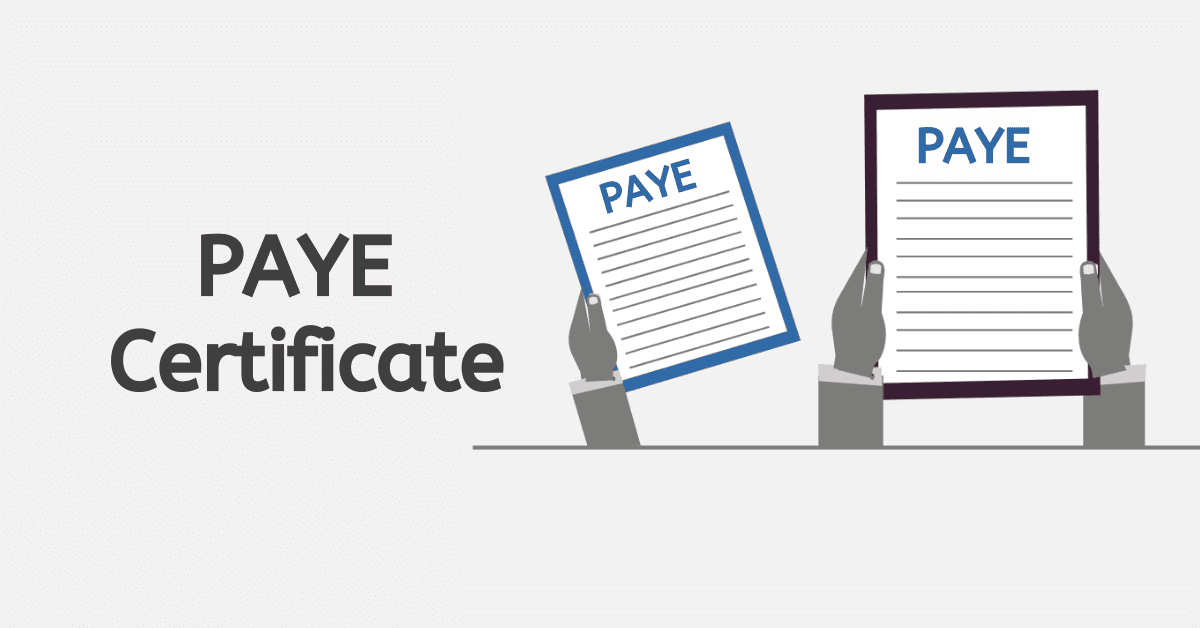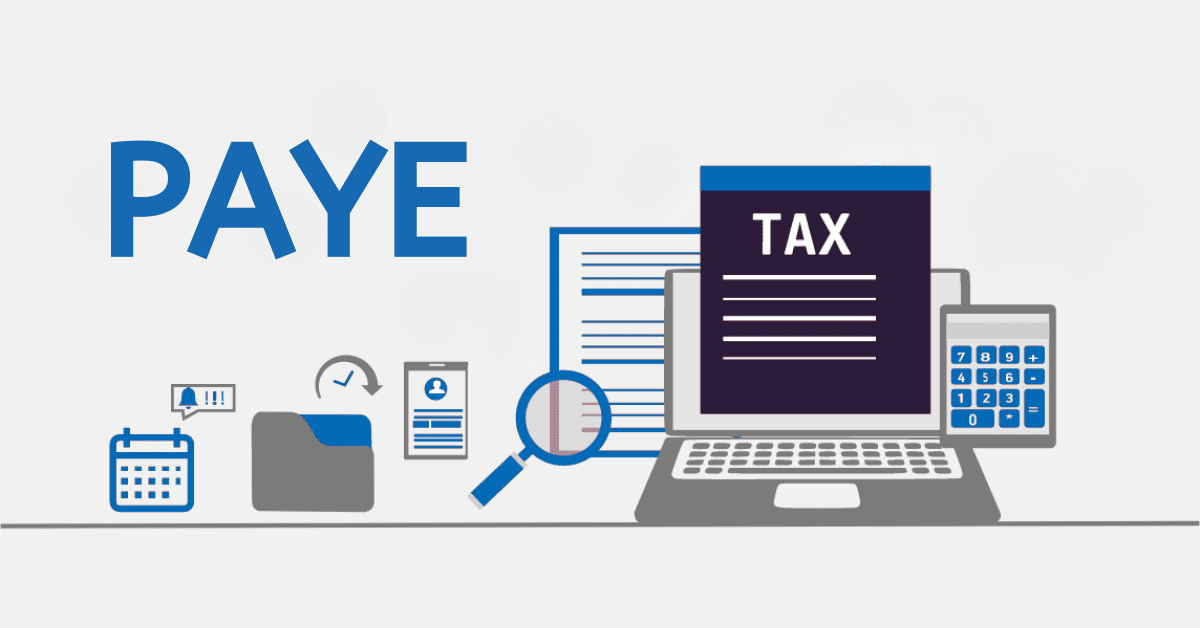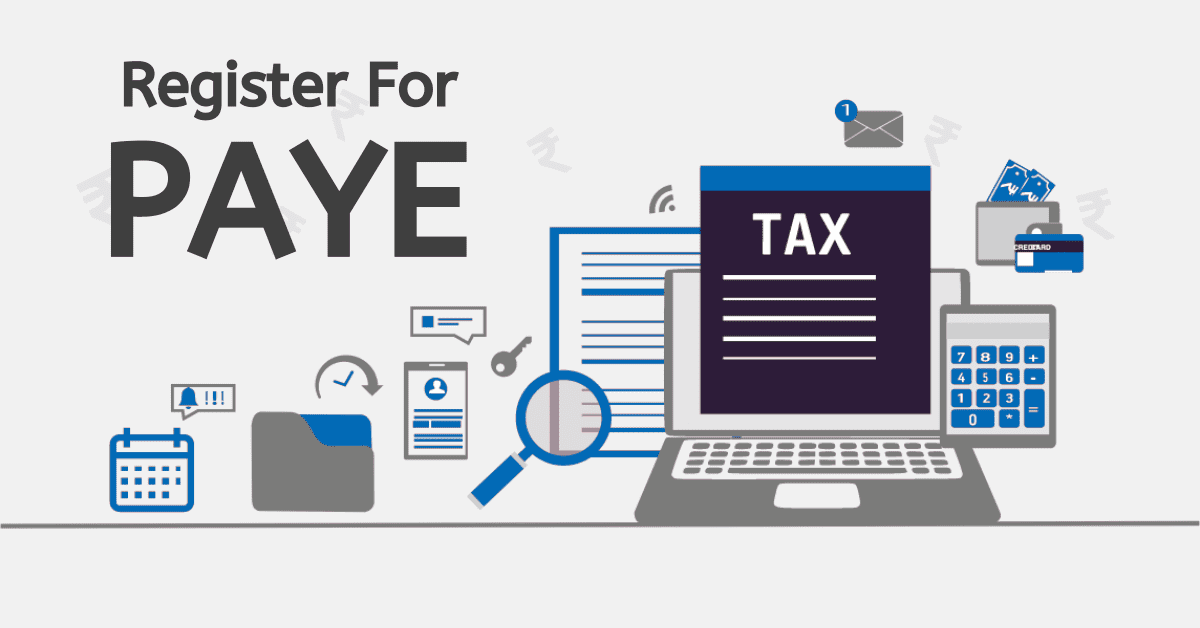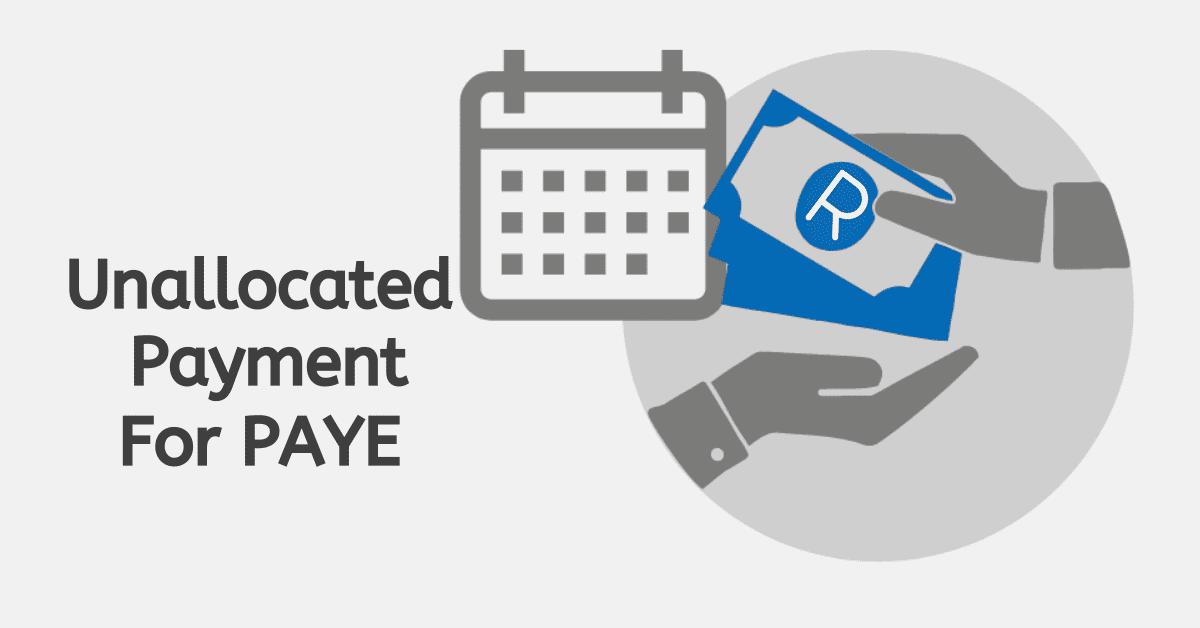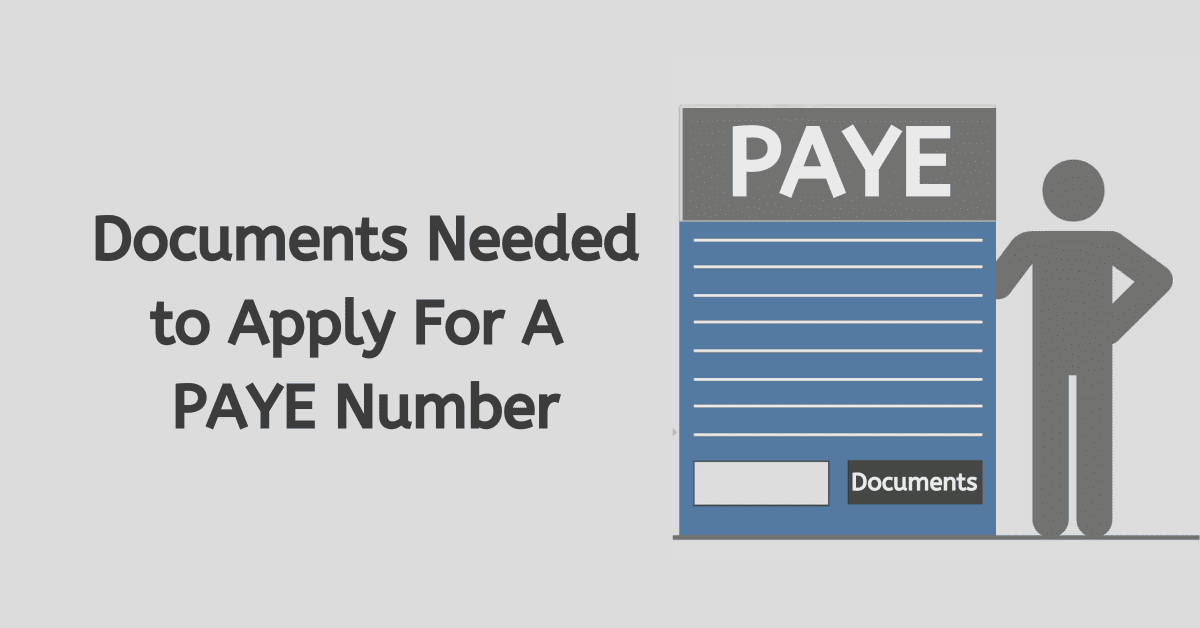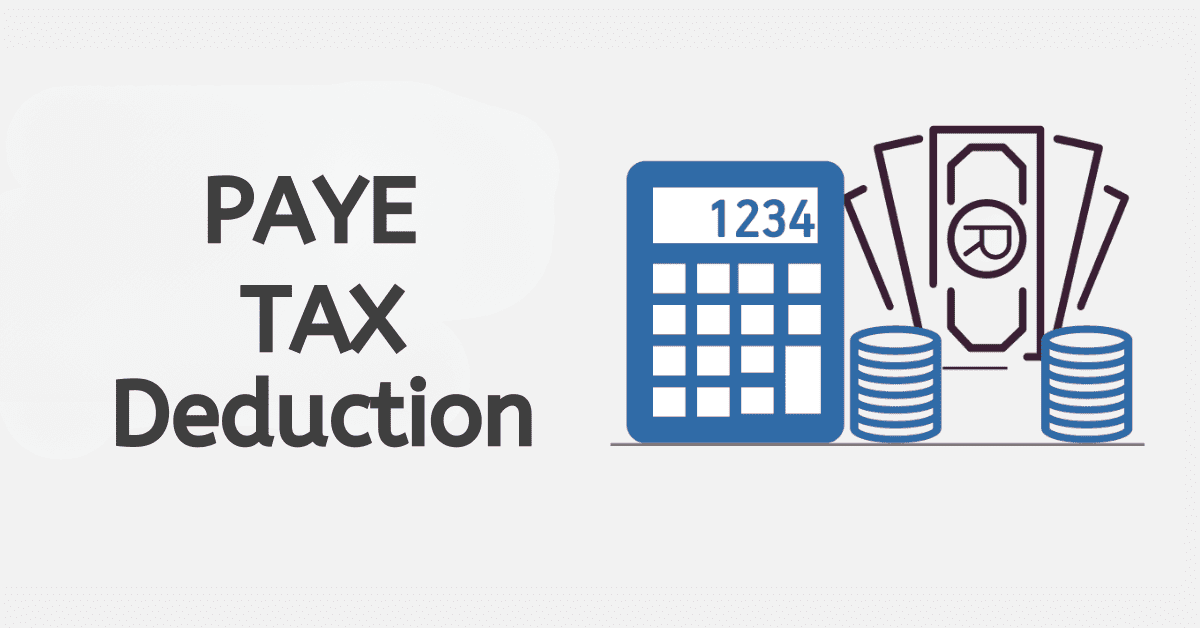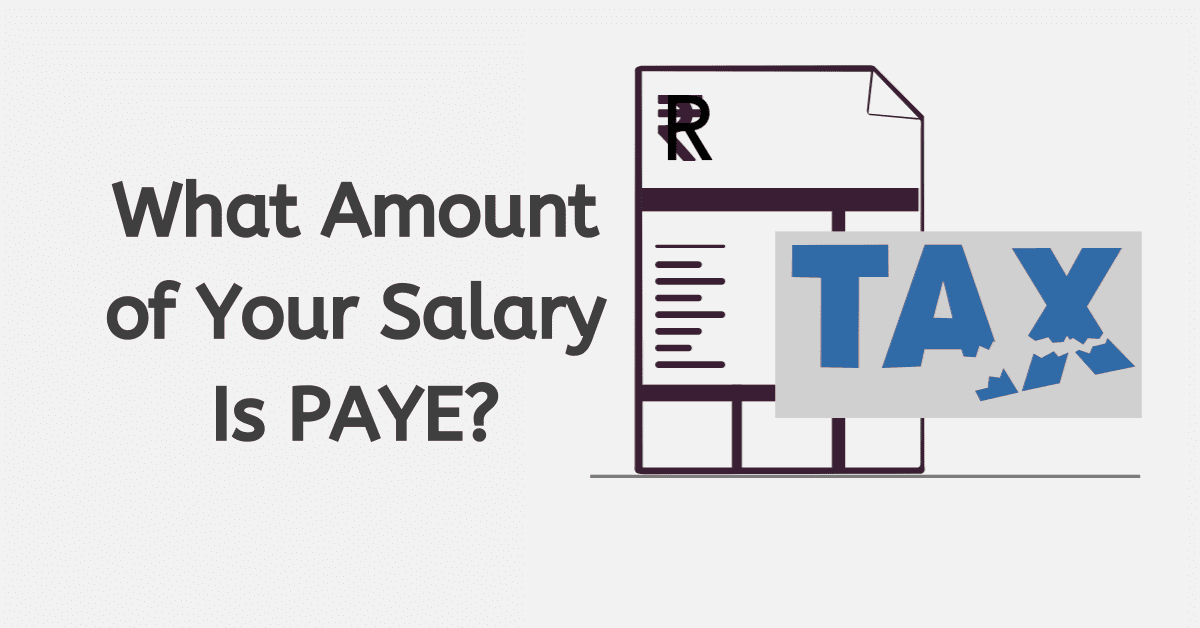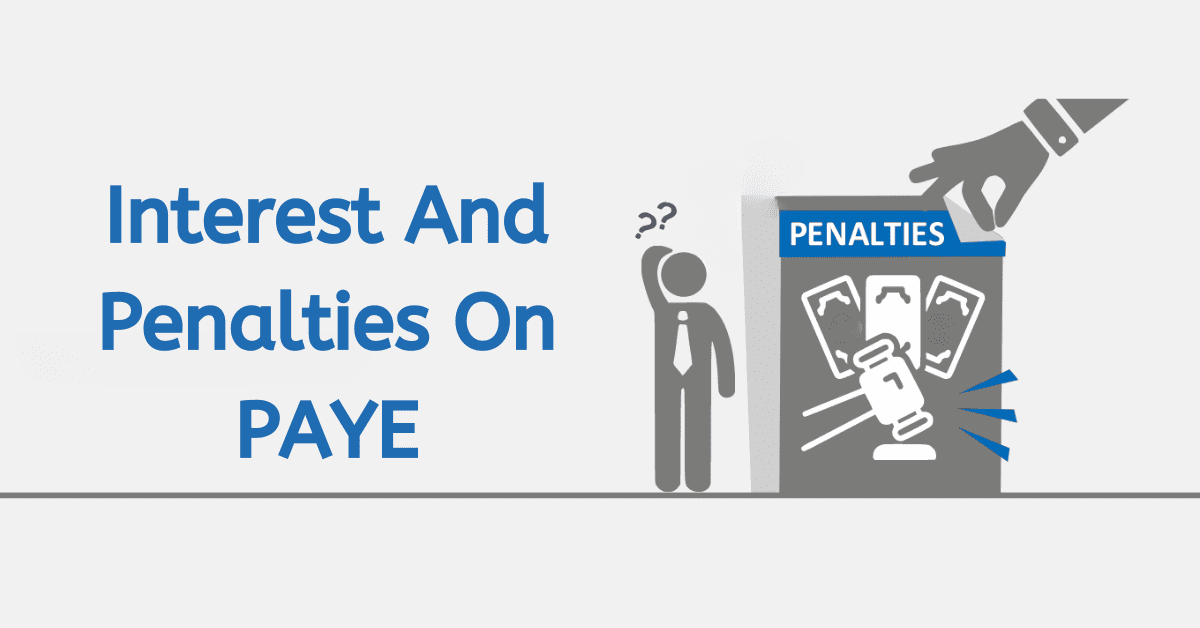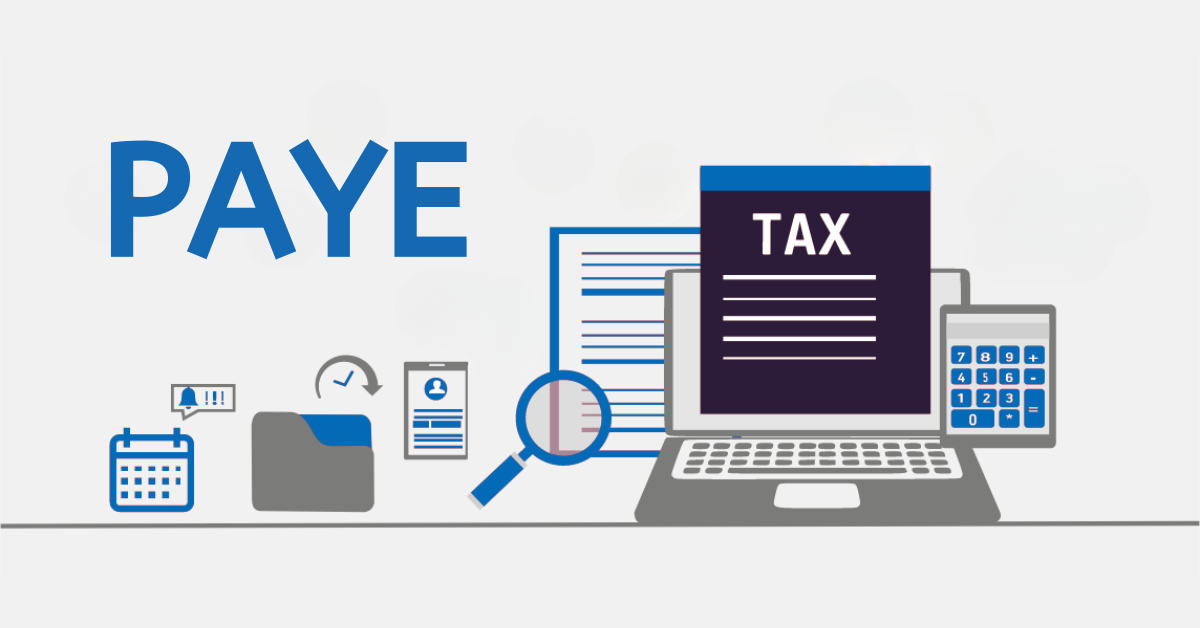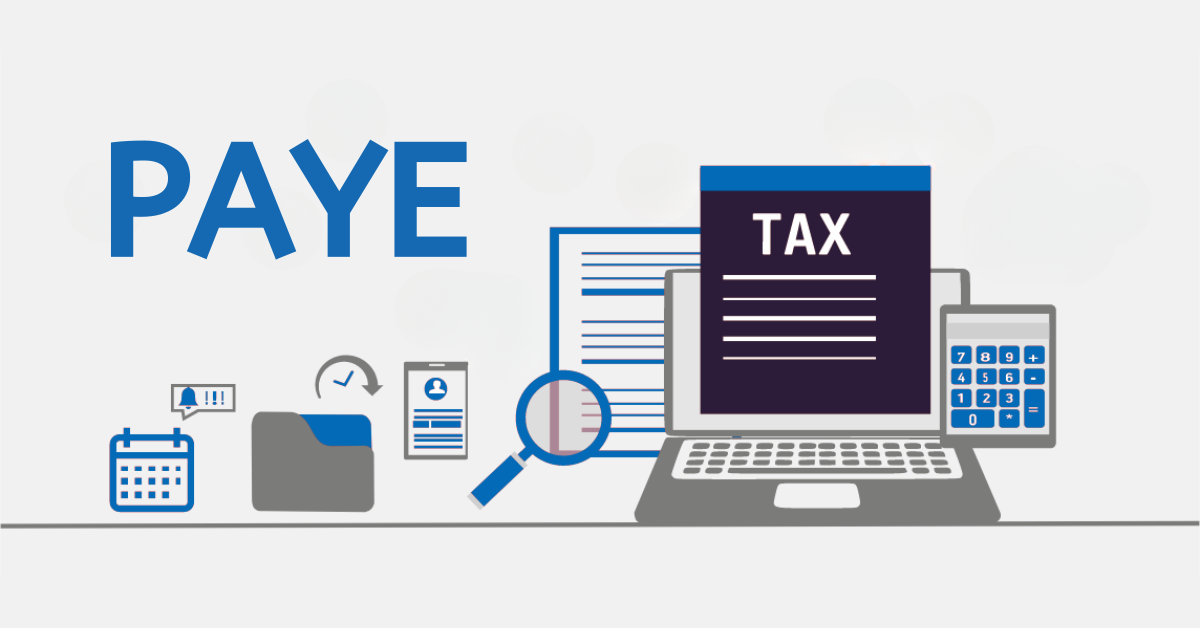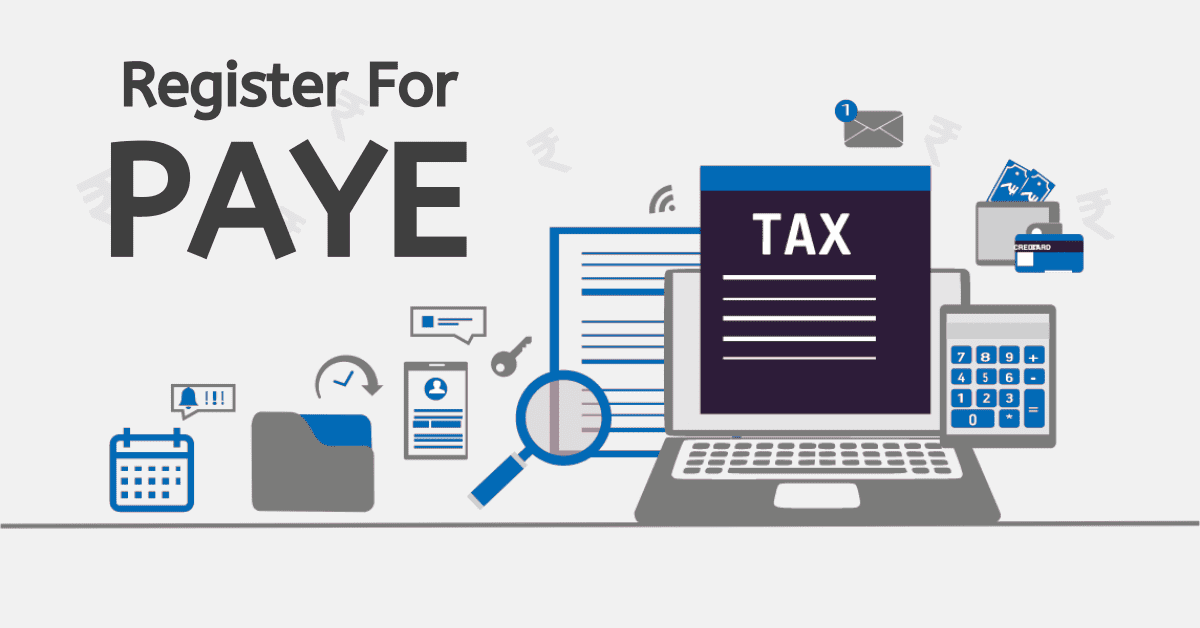If you maintain a busy schedule, keeping your tax affairs up to date can be challenging. This can lead to issues like late submission of tax returns or late payments, which contribute to penalties and interests. One way of preventing this situation is creating a payment instruction to authorize Pay-As-You-Earn eFiling. This facility gives you control of your tax obligations and allows you to process your taxes on time. This post explains different things you should know about authorizing PAYE eFiling.
How to Create Payment Instruction to Authorize PAYE eFiling
A taxpayer, tax representative, or tax practitioner can initiate an eFiling payment, but the account holder must approve it. This is known as credit push payment or instruction to authorize PAYE eFiling. When you want to make a payment to the South African Revenue Service (SARS), eFiling will first send a request to your bank account showing the amount to be paid. It also gives a reference number, and the account holder logs in to their account to authorise the payment. One thing you should know about a credit push payment system is that eFiling payments cannot be reversed.
To create a once-off eFiling payment instruction, you need to first check if your bank offers credit push transactions. Follow the steps below to set up the credit push payment on your eFiling profile.
- Log in to your eFiling account, go to the navigation bar on top, and click on Home”.
- On the navigation bar on the left, click “User” followed by “Banking Details.”
(NB: Tax practitioners representing organizations can click “Organisations” and then “Banking Details.
- To set your banking details, you can click on “Returns,” “Payments” and “Bank Details Setup” on the navigation bar.
- The screen showing “Banking Information” will appear, and the Credit Push option will be selected automatically.
- Select a bank, complete the Account Number field, and click Save.
- You can only set up a credit push once.
When you use the credit push payment, you should log onto your bank account to authorize the transaction that has been processed on eFiling.
What Is the Payment Instruction on SARS eFiling?
A payment instruction on SARS eFiling is also known as a credit push option. The account holder performs the payment. With this system, eFiling first sends a payment request to your bank when making a payment to SARS. The request shows the total amount to be paid and the product. The taxpayer needs to authorize the payment or give their bank instructions to make a payment to SARS.
You can only perform a credit push payment when you have sufficient funds, and the process is irreversible. You can only cancel the transaction before it is approved. You can use the following banks for payment instruction on SARS eFiling: Nedbank, ABSA, Capitec, Bidvest Bank, FNB, Investec, Citibank, HSBC, Standard Chartered, Standard Bank, AlBaraka, Mercantile Bank, Standard Chartered, Mercantile Bank, Sasfin, and HBZ.
How Do I Authorize SARS Payments on Standard Bank?
You can subscribe to MyBills to authorize SARS payments on Standard Bank. You can set up your profile by following the steps below:
- Log into online banking
- Select “Transact”
- Select “Pay MyBills” under “Pay and Transfer”
- Click on the Tab “Get Started”.
- Confirm the Terms and Conditions
- Choose “Next”
- Register with SARS to accept bills
You also need to set up your banking details on the SARS eFiling website to be able to perform transactions. Follow these simple steps to complete the payment system.
- Log in to your SARS eFiling account
- Choose “Home”
- Select “User Options”
- Choose “Banking Details”
- Select “Credit Push”
- Enter account number
- Select MyBills
- Save
How Do I Authorize SARS Payments on the FNB App?
You cannot make SARS eFiling payments on the FNB app, but you can only authorize credit push payments on the app. To authorize the release of SARS payment on the FNB App, follow the steps below:
- Log into your FNB online banking on a computer
- Go to “Payments”.
- Select “eFiling” tab
- Click “eFiling” menu
- Click on “Submit eFiling Payment”.
- Choose the appropriate payment and click continue.
Once you submit the payment via FNB online on your PC, you can authorize the payment on the FNB app. Open your FNB App on your mobile device go to “Authorise” and then click “Financials. Click on “Payments” to get the eFiling payment, which you should authorise.
How Do I Authorise a Payment to Standard Bank?
When you set your MyBills feature on your online banking profile, you can use it to authorize the payment made on SARS eFiling. On your MyBills feature, go to “Payments” and then “Credit Push.” You will see the transaction made on eFiling that should be authorized.
How Do I Authorise a Payment on the Capitec App?
You can follow a few steps to authorize a payment on Capitec App. You should first select Capitec Pay and enter your mobile number, ID, or account number. Sign in to the mobile app. To authorize payment, open the app, choose “Transact”, and then select “Captitec Pay.” When you choose this option, it allows you to approve your payment.
The credit push facility is designed to make payment to SARS eFiling easy and it is offered by several banks. The taxpayer controls the payment, and they can do this through their online banking profile or app. The payment option is convenient, and it helps taxpayers maintain their tax affairs to avoid penalties. However, you should know that a credit push payment is irreversible, and you can only perform it when you have sufficient funds in your account.